These are instructions on how to jailbreak your Out of the Box 1.1.2 iPod touch. Jailbreaking your iPod touch will let you install 3rd party applications.
I am going to be proceeding with these instructions as though you have just bought the iPod touch from the store. If you have already been using the iPod touch you can skip to Step Five.
For this tutorial you will need iPod touch Firmware 1.1.1 and Firmware 1.1.2
- Download iPod touch Firmware 1.1.1 from: here
- Download iPod touch Firmware 1.1.2 from: here
DOWNGRADE AND JAILBREAK 1.1.1
Step One
Connect your iPhone touch to the computer via your USB cable. iTunes will then automatically launch.

Step Two
If prompted to Register click Register Later.
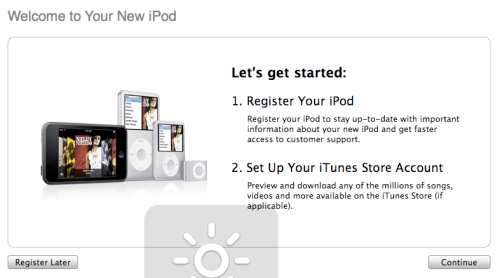
Step Three
Check the box to agree to the License Agreement and click the Continue button.
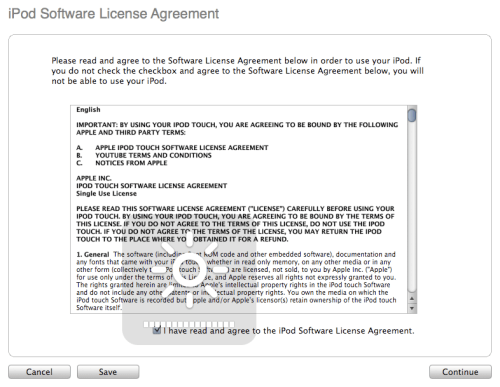
Step Four
Then give your iPod a name and click the Done button.
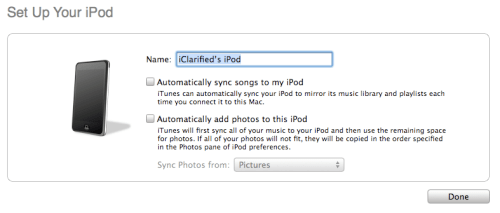
Step Five
Hold down the Option key and click the Restore button.

Step Six
An Open window will appear. Select the 1.1.1 iPod touch Firmware (iPod1,1_1.1.1_3A110a_Restore.ipsw) and click the Open button.
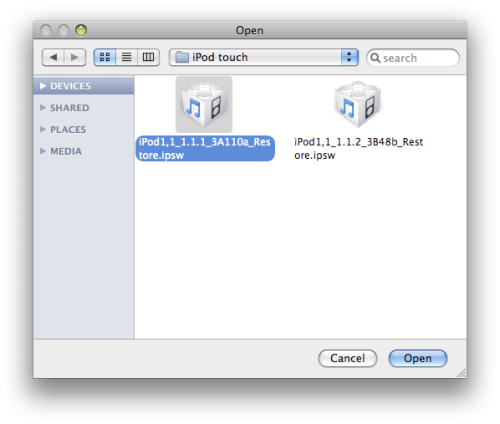
Step Seven
The iPod touch will restore itself to 1.1.1 and then provide you with a message confirming its completion. Click the Ok button.
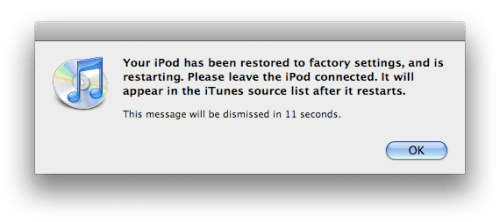
Step Eight
At this point you may need to disconnect and then reconnect your iPod touch from the USB port if iTunes does not recognize the iPod again.
You will be asked to name your iPod touch. Do this then click the Done button.
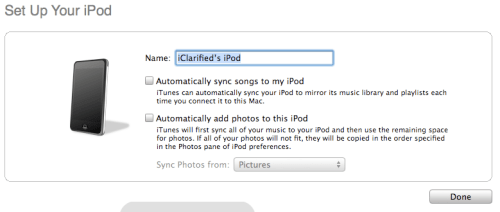
Step Nine
Quit iTunes then on your iPod touch drag the slider to the right to Unlock.
Step Ten
Press to select Settings on your SpringBoard.
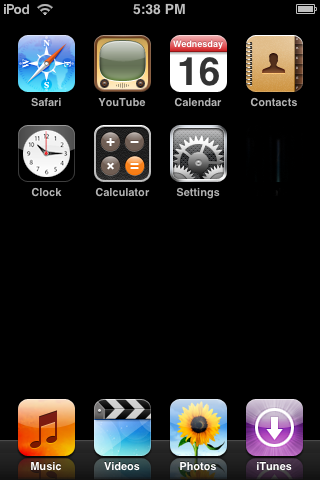
Step Eleven
Press to select General from the Settings Menu.
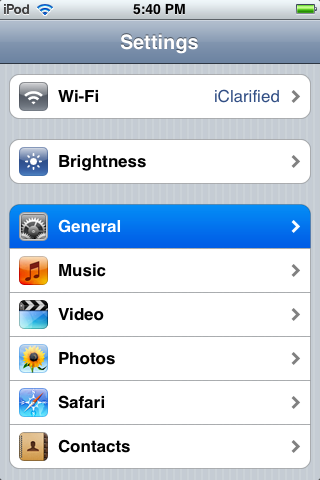
Step Twelve
Press to select Auto-Lock from the General Menu.
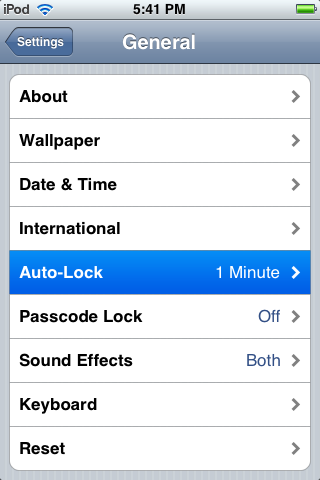
Step Thirteen
Press to select Never from the Auto-Lock Menu.
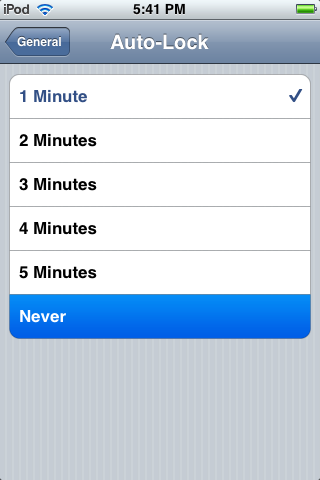
Step Fourteen
Press the General button at the top left of the screen.
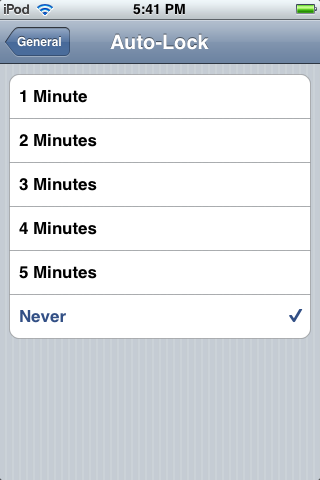
Step Fifteen
Press the Settings button at the top left of the screen.
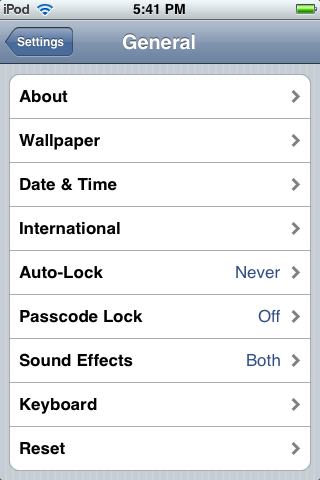
Step Sixteen
Press to select Wi-Fi from the Settings Menu.
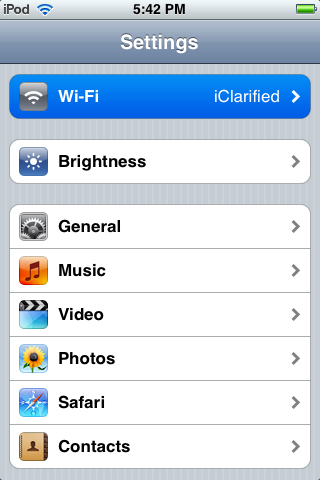
Step Seventeen
Press to select your wireless network from the list of networks.
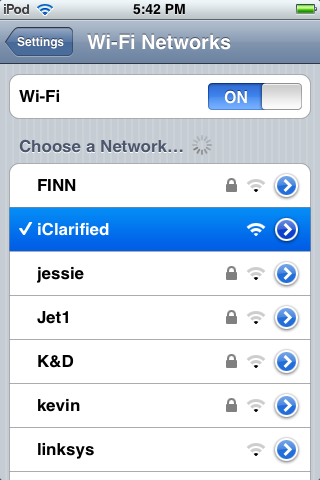
Step Eighteen
Press the Home button to return to your SpringBoard. Then press Safari to launch the web browser.
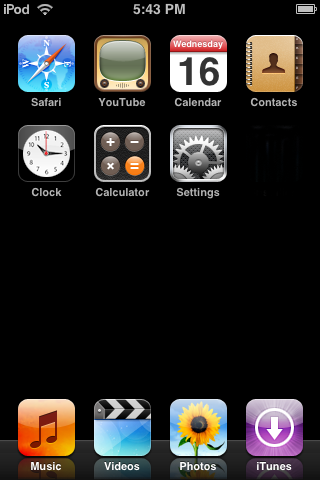
Step Nineteen
If you are displayed a list of Bookmarks then click the Done button at the top right hand corner.
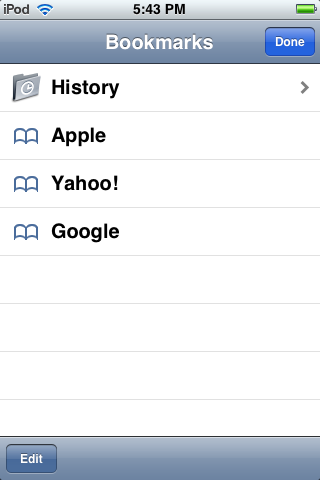
Step Twenty
In the address field enter http://www.jailbreakme.com and then press the Go button.
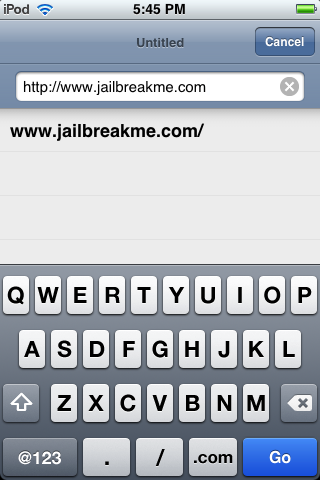
Step Twenty One
You will be presented with the AppSnapp Installer for 1.1.1 webpage. Scroll down and click the Install AppSnapp button.
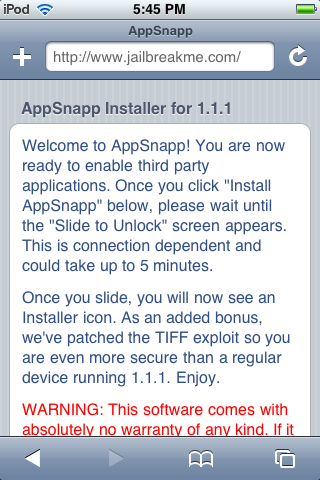
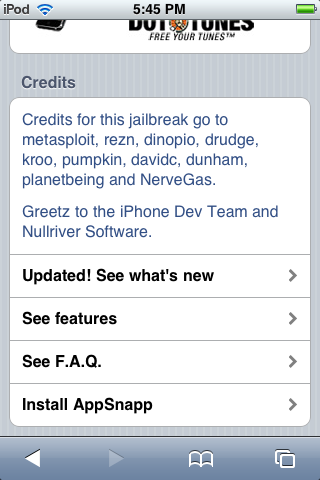
Step Twenty Two
You will be returned to your SpringBoard and will see a download status indicator. One downloading has been completed you will need to drag the slider to the right to unlock.
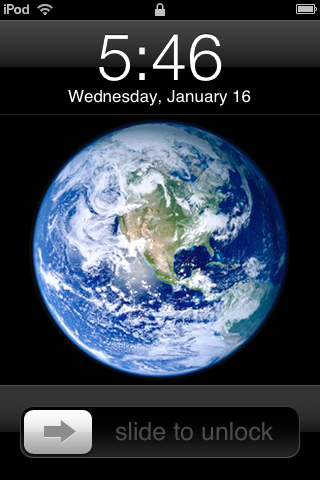
Step Twenty Three
Notice you now have a Installer icon on your SpringBoard! Press to select the Installer icon.
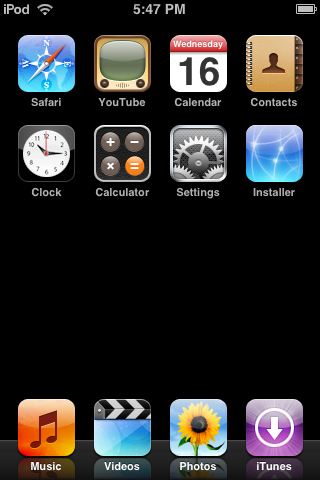
Step Twenty Four
If prompted press Donate Later to continue.
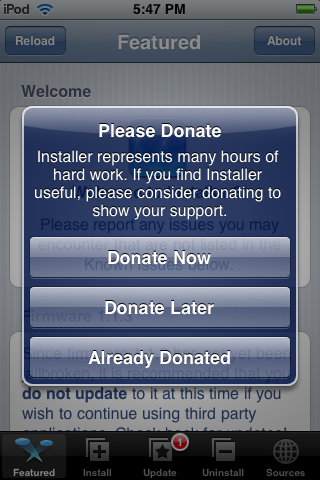
Step Twenty Five
Press to select the Install tab at the bottom of the screen.
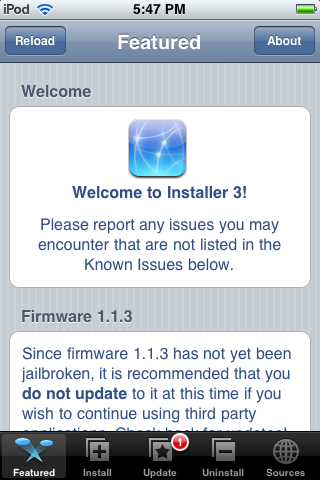
Step Twenty Six
Press to choose Tweaks (1.1.1) from the list of Categories.
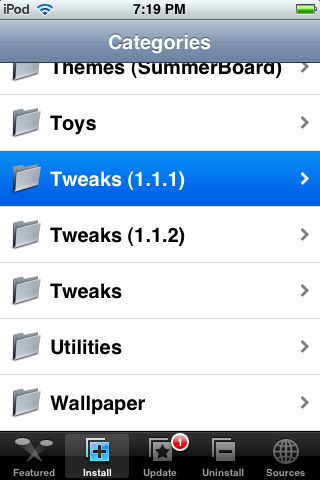
Step Twenty Seven
Press to select OktoPrep from the list of Packages.
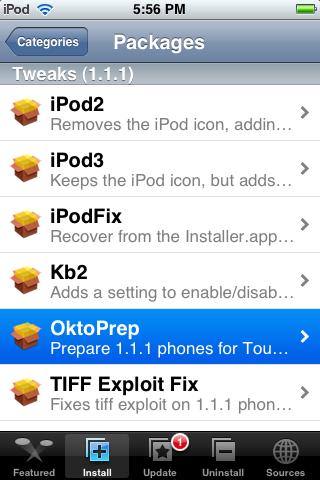
Step Twenty Eight
Press to select the Install button at the top right of the screen.
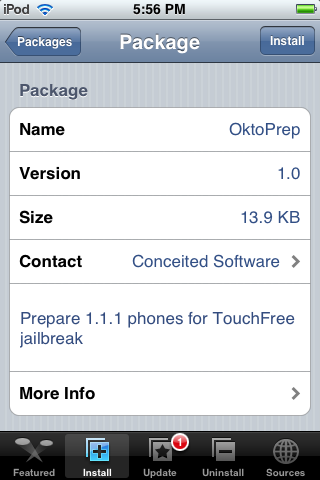
Step Twenty Nine
Press to select the big Install button that appears.
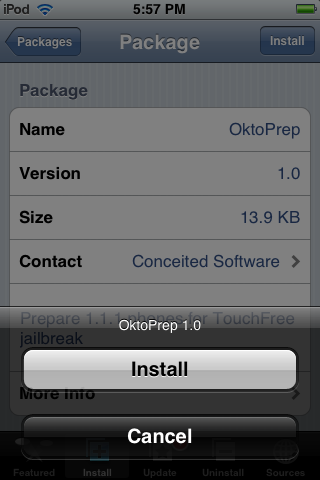
Step Thirty
A Notice will appear saying You are now ready to perform an Update to 1.1.2. Click the large Ok button.
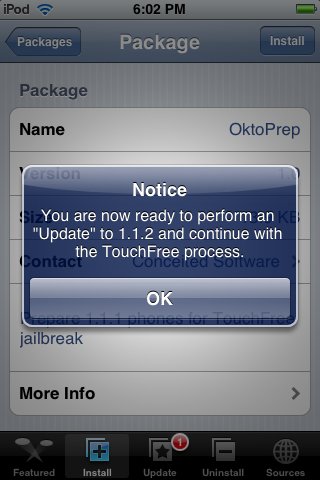
UPGRADE AND JAILBREAK 1.1.2
- Download the 1.1.2 jailbreak files from: here
Step One
Connect your iPod touch to the computer. iTunes will open automatically. If you get a messages asking you to update check the box so that iTunes won't ask again then click the Cancel button.
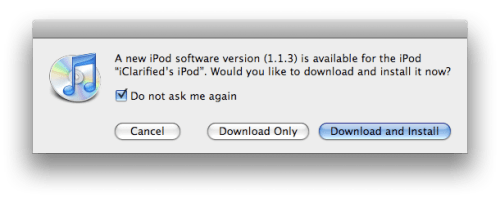
You might also get a message asking you to send information to Apple. Click the Don't Send button.
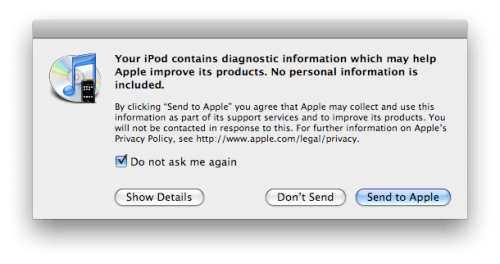
Step Two
Select the iPod from the list of Devices on the left. Then hold down the Option key and click the Update button.

Step Three
An Open window will appear. Select the 1.1.2 Firmware we downloaded earlier(iPod1,1_1.1.2_3B48b_Restore.ipsw) and click the Open button.
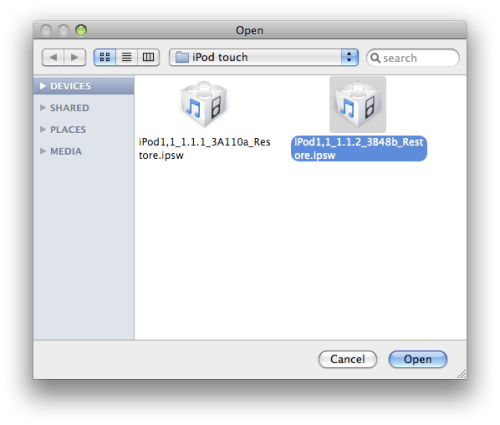
Step Four
A message will appear letting you know that the update was successful. Click the Ok button. If the iPod touch doesn't reappear in your iTunes Device list the unplug the USB cable and plug it back in.
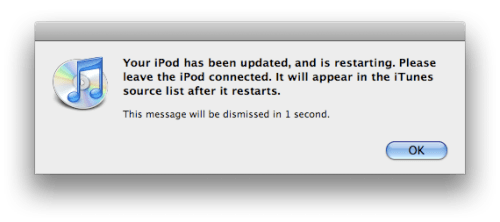
Step Five
Quit iTunes.
Step Six
Double click the 1.1.2-jailbreak.zip file we downloaded earlier to extract a folder called 1.1.2-jailbreak.
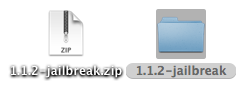
Step Seven
Double click the 1.1.2-jailbreak folder to open it. Inside the folder you will see a file called jailbreak.jar. Double click this file to launch it.
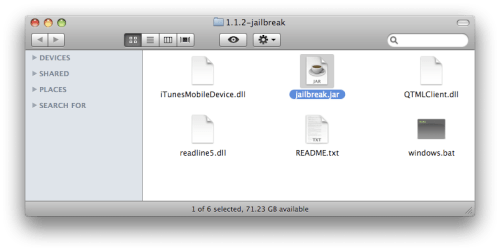
Step Eight
If you are prompted to confirm the opening of jailbreak.jar click the Open button.
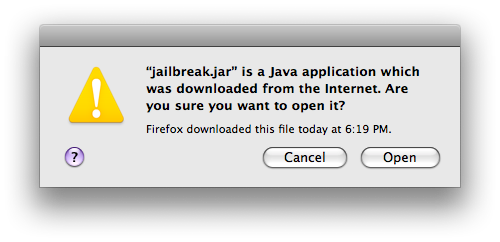
Step Nine
In the window that appears check to select Install SSH then click the Jailbreak! button.
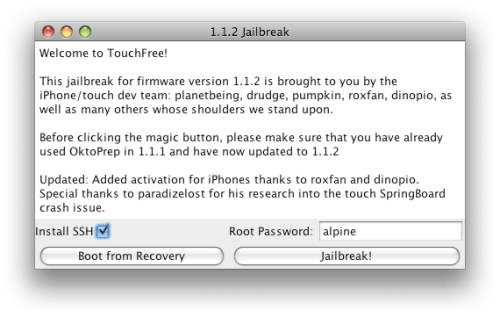
Step Ten
When done you will get a message saying Jailbreak Complete!. Click the Ok button. Your iPod touch should restart a few times and then the Jailbreak will be complete!!!!
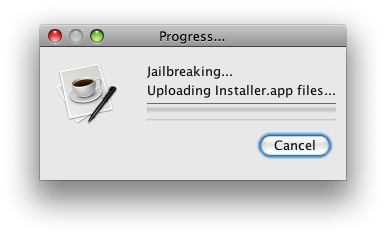

NOTE***: It is possible that before the Jailbreak Complete! message you will get a notification from iTunes that your iPod touch is in recovery mode. If this is the case, click the Ok button on the message and Quit iTunes. Then hold down the Sleep/Wake button on your iPhone for 3 seconds to power it off. Then press the Sleep/Wake button to turn it back on. You should then get the Jailbreak Complete! message! Click the Ok button and let the Jailbreak finish.
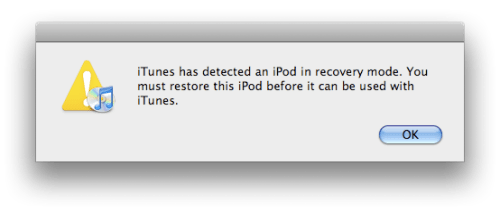
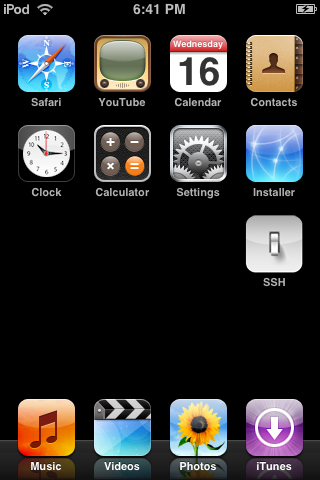
I am going to be proceeding with these instructions as though you have just bought the iPod touch from the store. If you have already been using the iPod touch you can skip to Step Five.
For this tutorial you will need iPod touch Firmware 1.1.1 and Firmware 1.1.2
- Download iPod touch Firmware 1.1.1 from: here
- Download iPod touch Firmware 1.1.2 from: here
DOWNGRADE AND JAILBREAK 1.1.1
Step One
Connect your iPhone touch to the computer via your USB cable. iTunes will then automatically launch.

Step Two
If prompted to Register click Register Later.
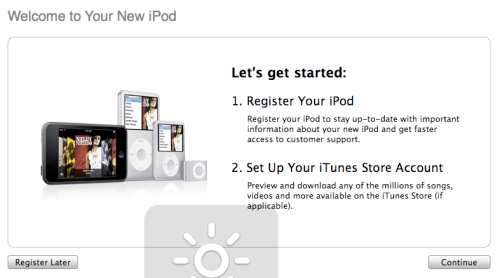
Step Three
Check the box to agree to the License Agreement and click the Continue button.
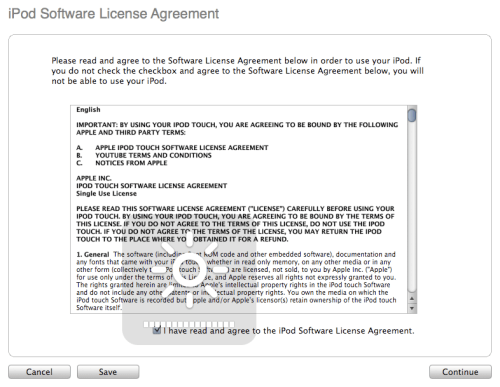
Step Four
Then give your iPod a name and click the Done button.
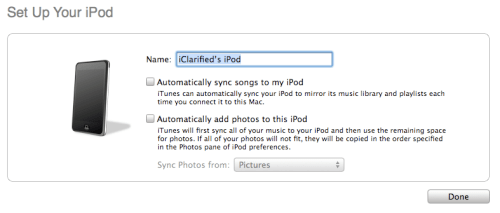
Step Five
Hold down the Option key and click the Restore button.

Step Six
An Open window will appear. Select the 1.1.1 iPod touch Firmware (iPod1,1_1.1.1_3A110a_Restore.ipsw) and click the Open button.
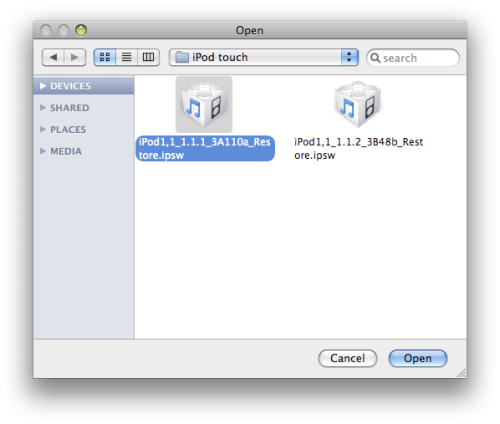
Step Seven
The iPod touch will restore itself to 1.1.1 and then provide you with a message confirming its completion. Click the Ok button.
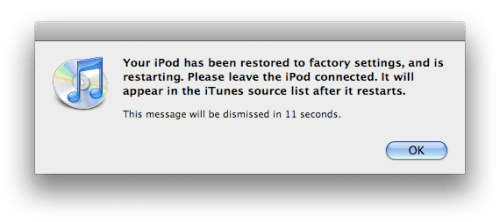
Step Eight
At this point you may need to disconnect and then reconnect your iPod touch from the USB port if iTunes does not recognize the iPod again.
You will be asked to name your iPod touch. Do this then click the Done button.
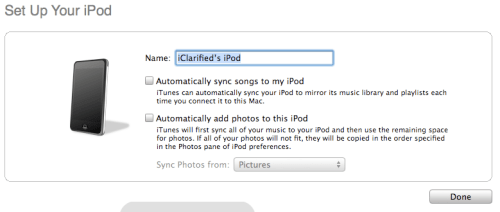
Step Nine
Quit iTunes then on your iPod touch drag the slider to the right to Unlock.
Step Ten
Press to select Settings on your SpringBoard.
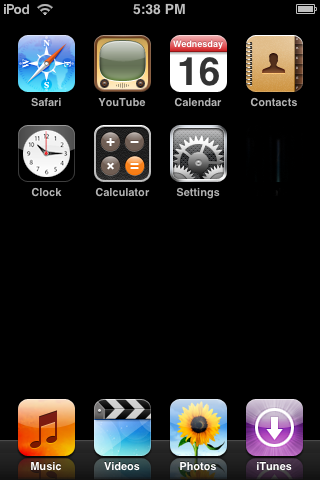
Step Eleven
Press to select General from the Settings Menu.
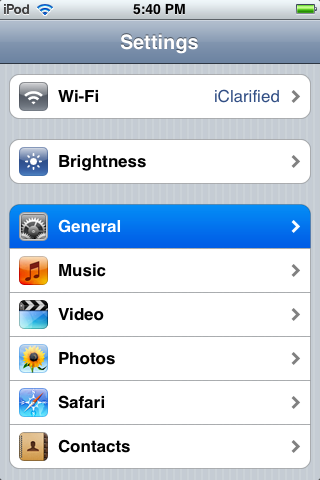
Step Twelve
Press to select Auto-Lock from the General Menu.
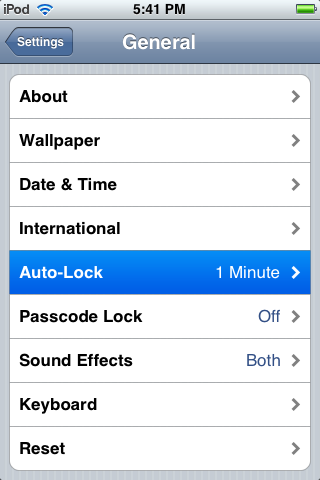
Step Thirteen
Press to select Never from the Auto-Lock Menu.
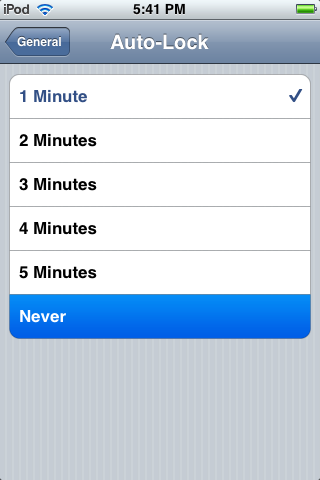
Step Fourteen
Press the General button at the top left of the screen.
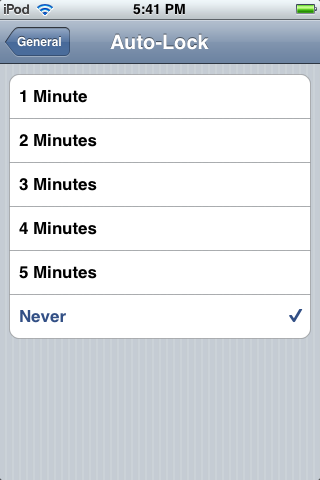
Step Fifteen
Press the Settings button at the top left of the screen.
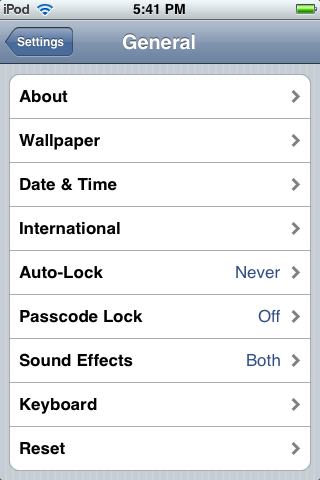
Step Sixteen
Press to select Wi-Fi from the Settings Menu.
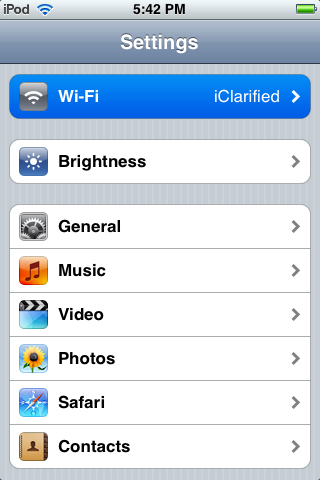
Step Seventeen
Press to select your wireless network from the list of networks.
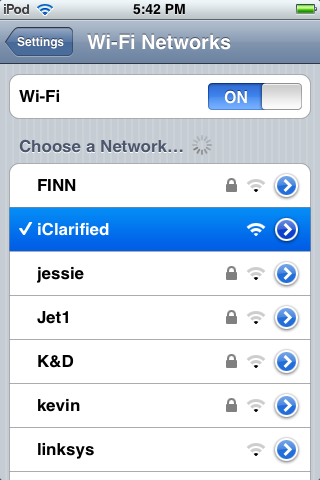
Step Eighteen
Press the Home button to return to your SpringBoard. Then press Safari to launch the web browser.
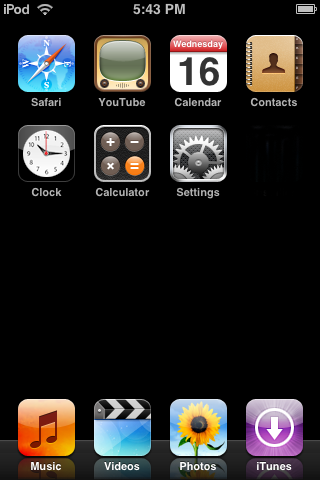
Step Nineteen
If you are displayed a list of Bookmarks then click the Done button at the top right hand corner.
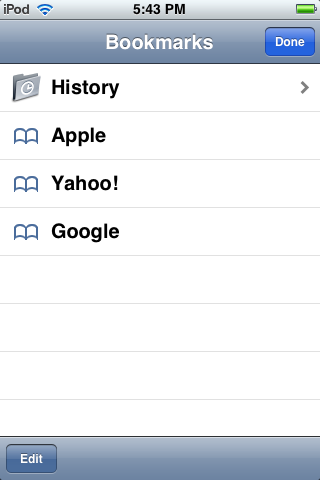
Step Twenty
In the address field enter http://www.jailbreakme.com and then press the Go button.
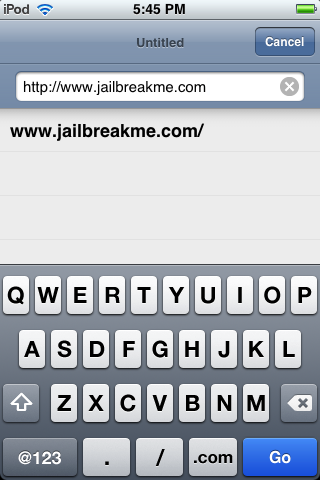
Step Twenty One
You will be presented with the AppSnapp Installer for 1.1.1 webpage. Scroll down and click the Install AppSnapp button.
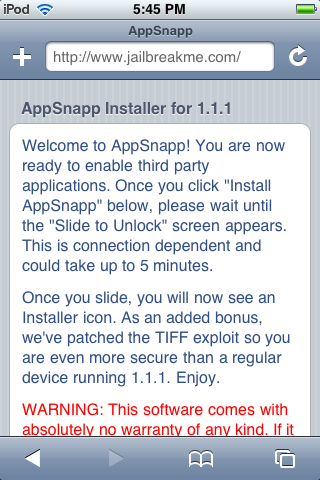
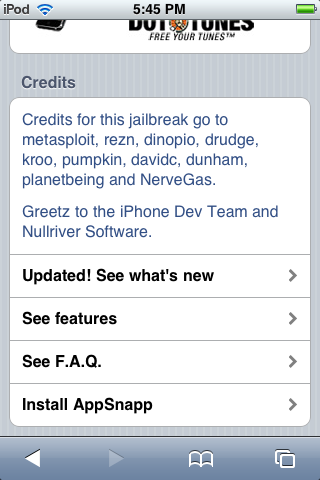
Step Twenty Two
You will be returned to your SpringBoard and will see a download status indicator. One downloading has been completed you will need to drag the slider to the right to unlock.
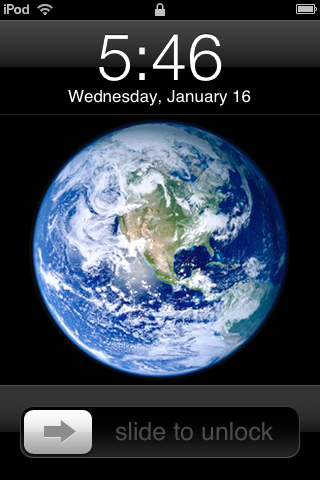
Step Twenty Three
Notice you now have a Installer icon on your SpringBoard! Press to select the Installer icon.
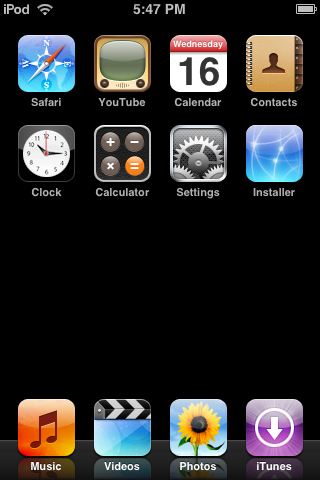
Step Twenty Four
If prompted press Donate Later to continue.
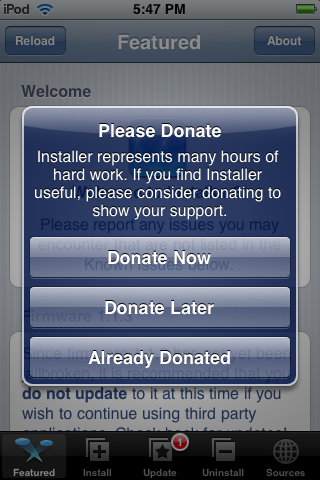
Step Twenty Five
Press to select the Install tab at the bottom of the screen.
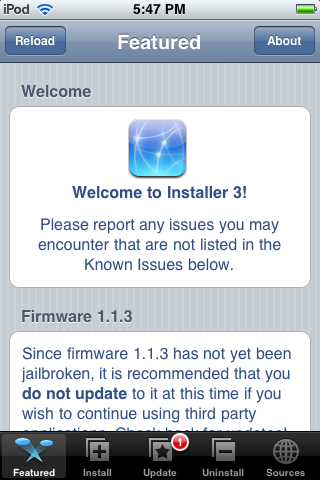
Step Twenty Six
Press to choose Tweaks (1.1.1) from the list of Categories.
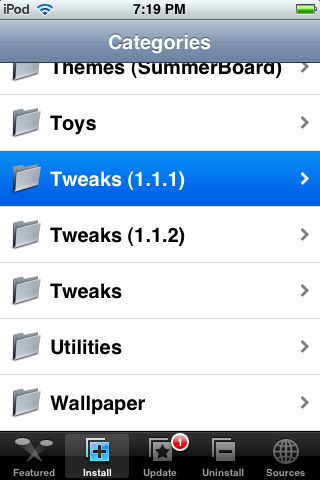
Step Twenty Seven
Press to select OktoPrep from the list of Packages.
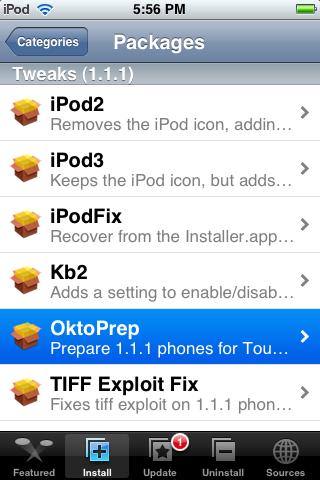
Step Twenty Eight
Press to select the Install button at the top right of the screen.
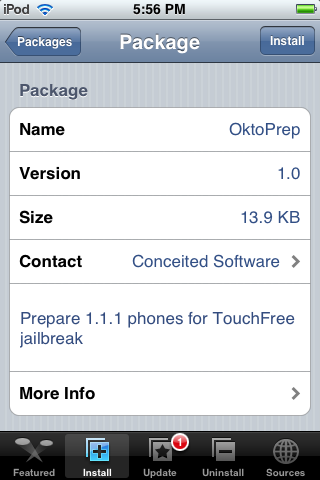
Step Twenty Nine
Press to select the big Install button that appears.
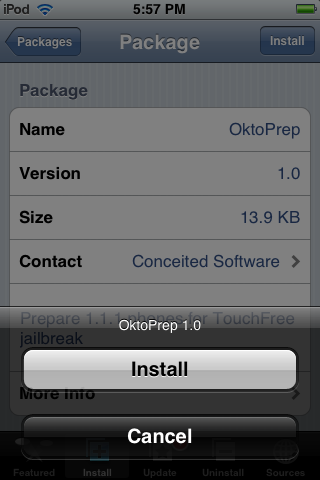
Step Thirty
A Notice will appear saying You are now ready to perform an Update to 1.1.2. Click the large Ok button.
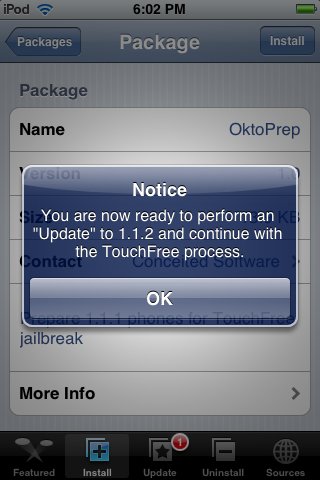
UPGRADE AND JAILBREAK 1.1.2
- Download the 1.1.2 jailbreak files from: here
Step One
Connect your iPod touch to the computer. iTunes will open automatically. If you get a messages asking you to update check the box so that iTunes won't ask again then click the Cancel button.
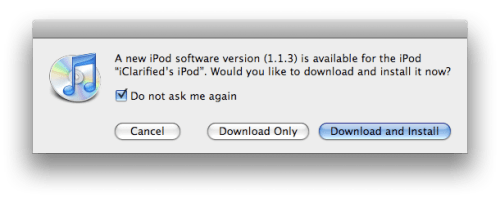
You might also get a message asking you to send information to Apple. Click the Don't Send button.
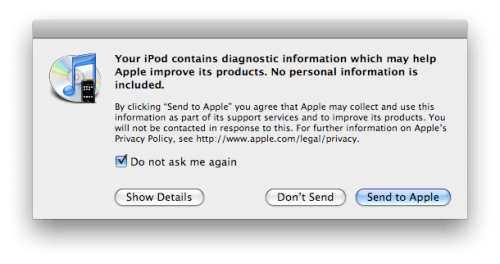
Step Two
Select the iPod from the list of Devices on the left. Then hold down the Option key and click the Update button.

Step Three
An Open window will appear. Select the 1.1.2 Firmware we downloaded earlier(iPod1,1_1.1.2_3B48b_Restore.ipsw) and click the Open button.
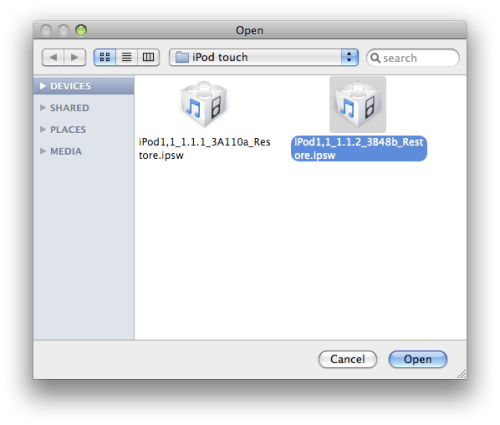
Step Four
A message will appear letting you know that the update was successful. Click the Ok button. If the iPod touch doesn't reappear in your iTunes Device list the unplug the USB cable and plug it back in.
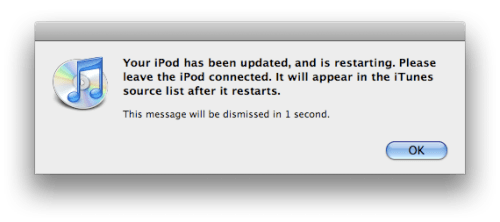
Step Five
Quit iTunes.
Step Six
Double click the 1.1.2-jailbreak.zip file we downloaded earlier to extract a folder called 1.1.2-jailbreak.
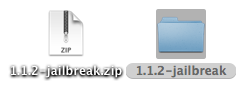
Step Seven
Double click the 1.1.2-jailbreak folder to open it. Inside the folder you will see a file called jailbreak.jar. Double click this file to launch it.
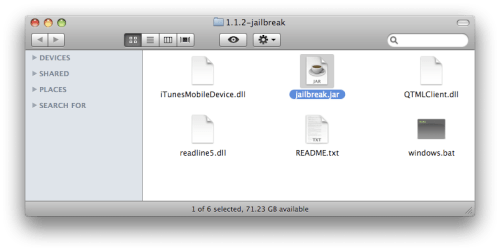
Step Eight
If you are prompted to confirm the opening of jailbreak.jar click the Open button.
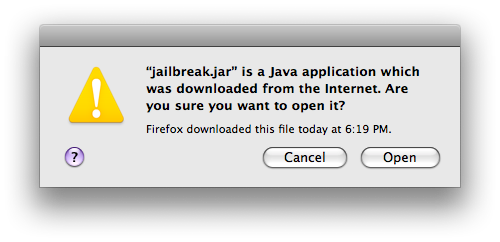
Step Nine
In the window that appears check to select Install SSH then click the Jailbreak! button.
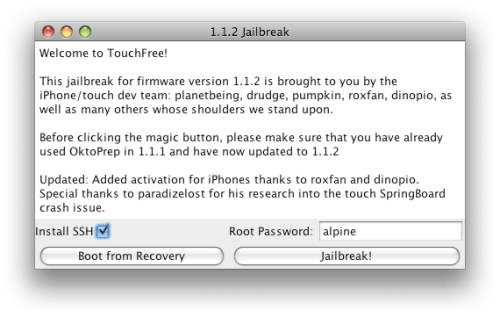
Step Ten
When done you will get a message saying Jailbreak Complete!. Click the Ok button. Your iPod touch should restart a few times and then the Jailbreak will be complete!!!!
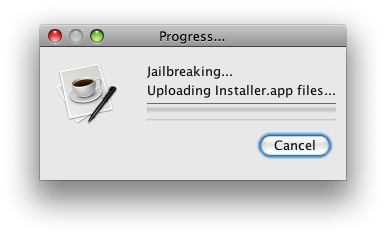

NOTE***: It is possible that before the Jailbreak Complete! message you will get a notification from iTunes that your iPod touch is in recovery mode. If this is the case, click the Ok button on the message and Quit iTunes. Then hold down the Sleep/Wake button on your iPhone for 3 seconds to power it off. Then press the Sleep/Wake button to turn it back on. You should then get the Jailbreak Complete! message! Click the Ok button and let the Jailbreak finish.
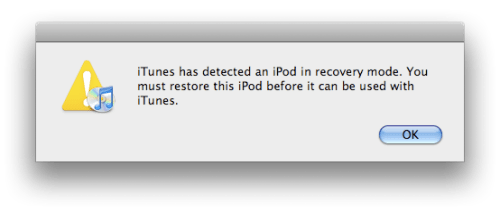
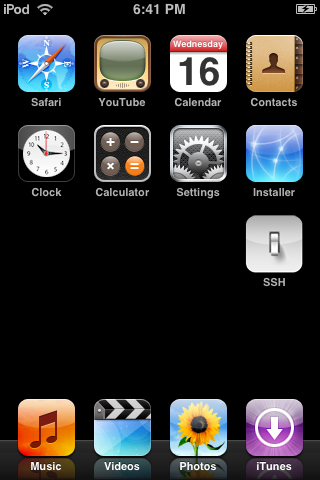
 06.25
06.25
 ipod touch review
ipod touch review

 Posted in:
Posted in: 








0 komentar:
Posting Komentar