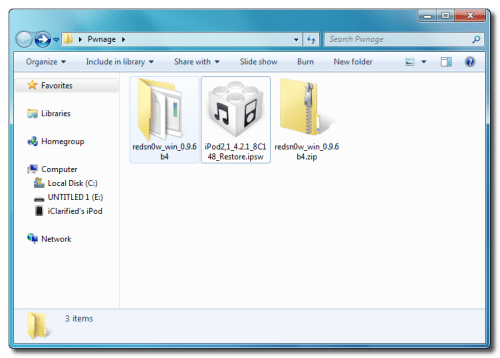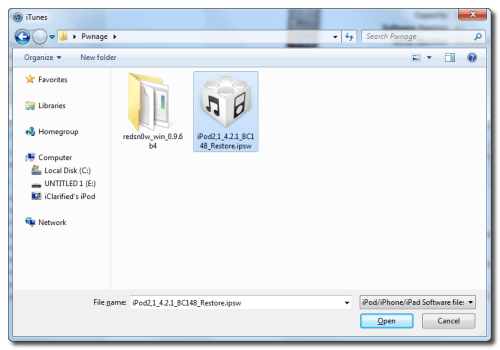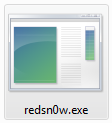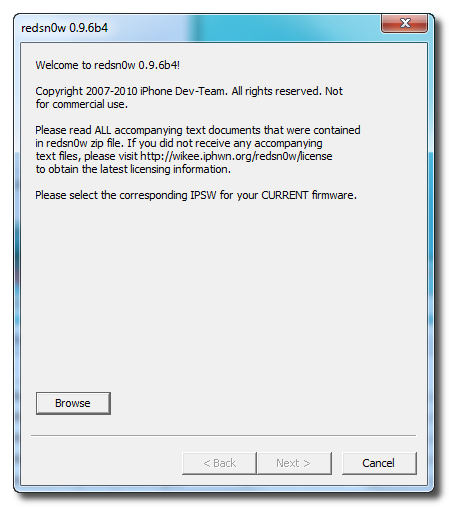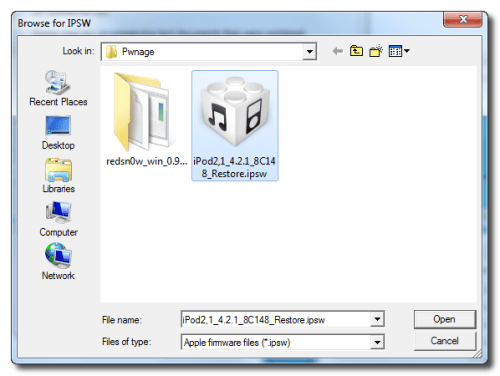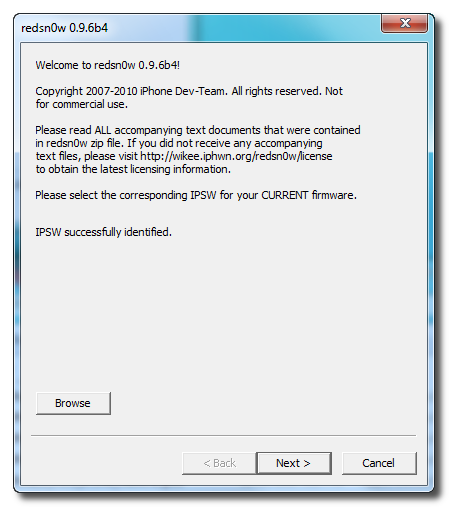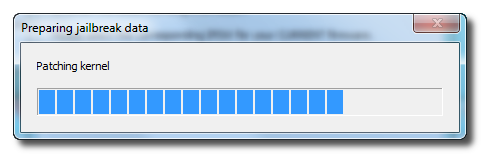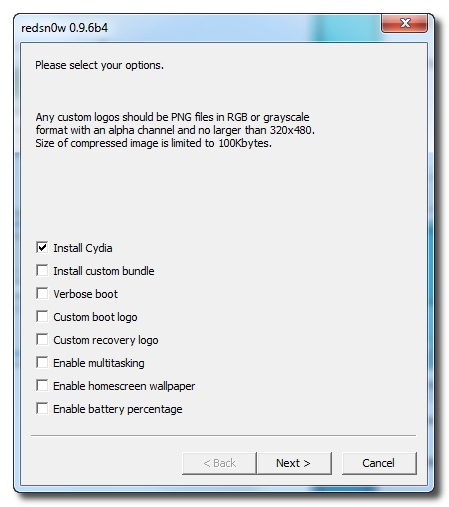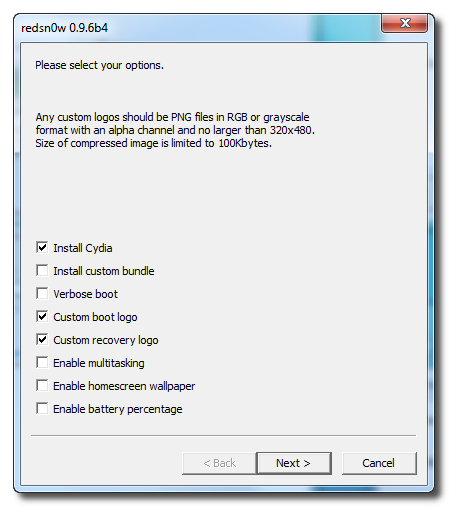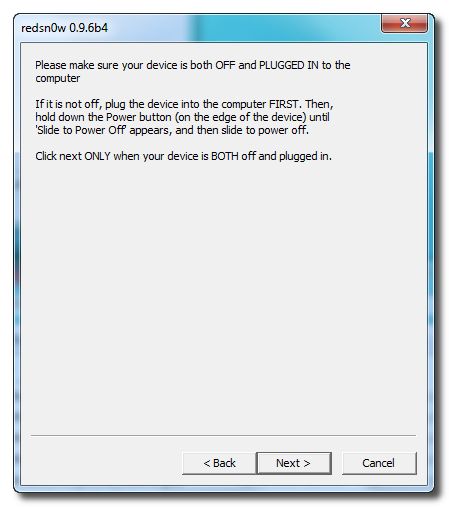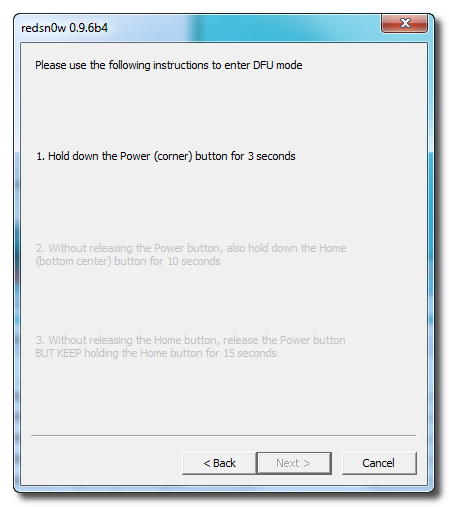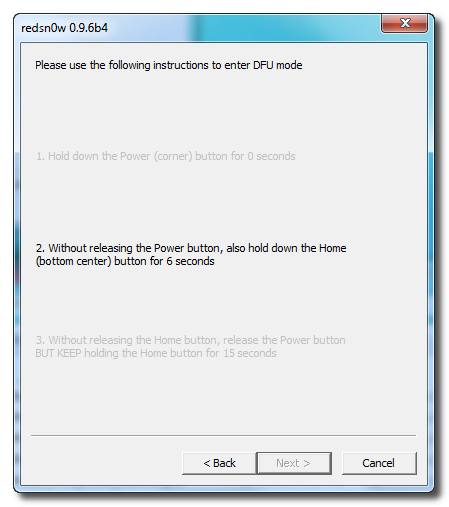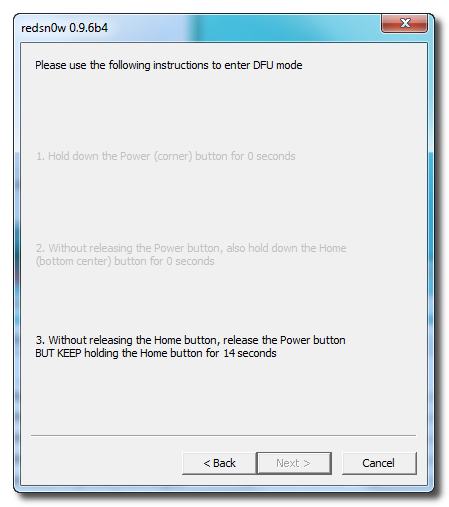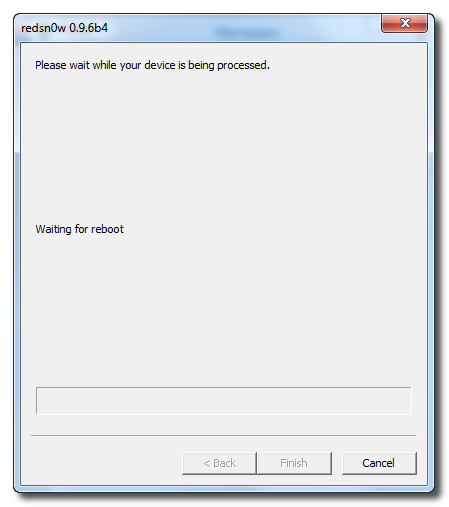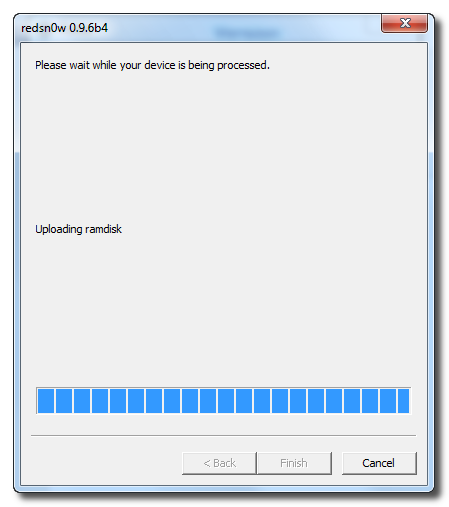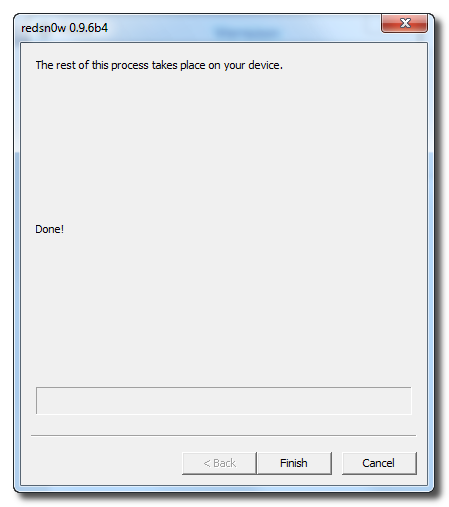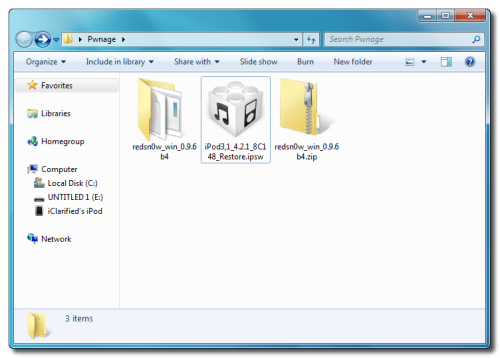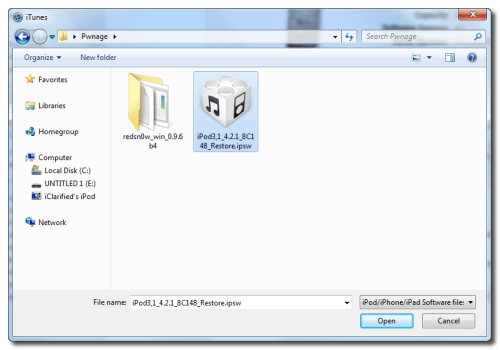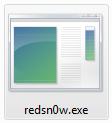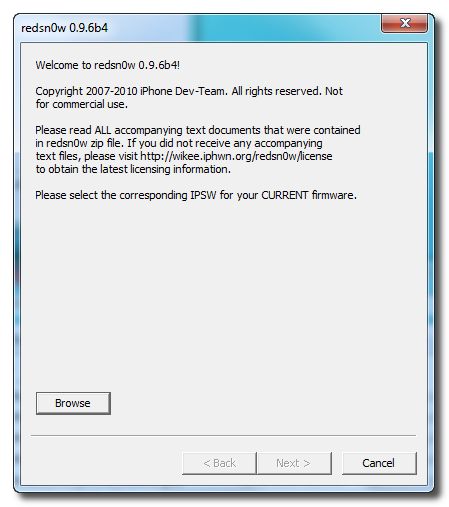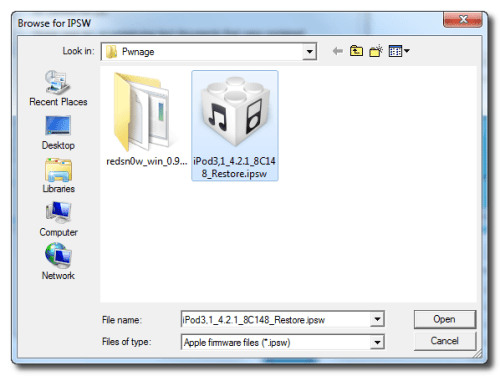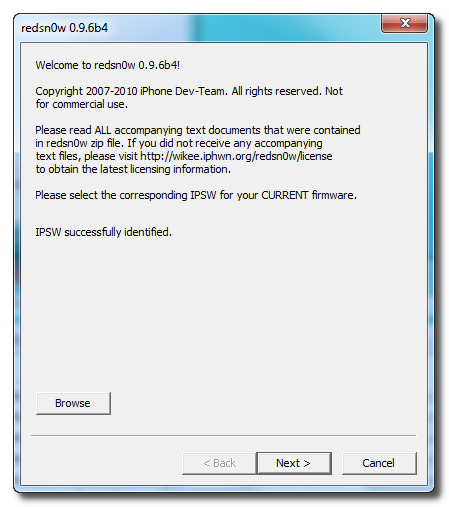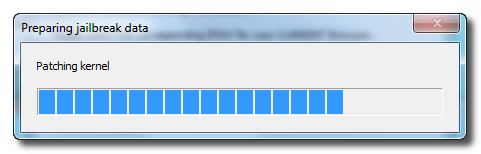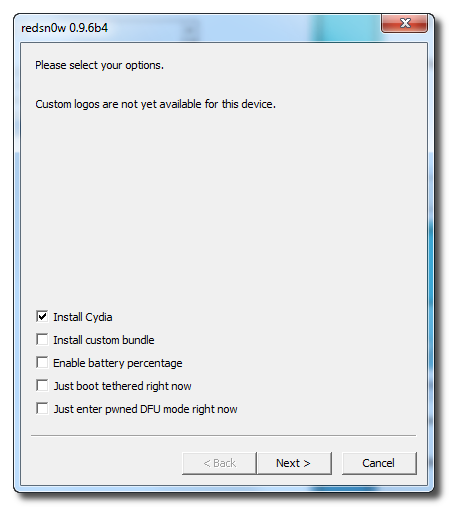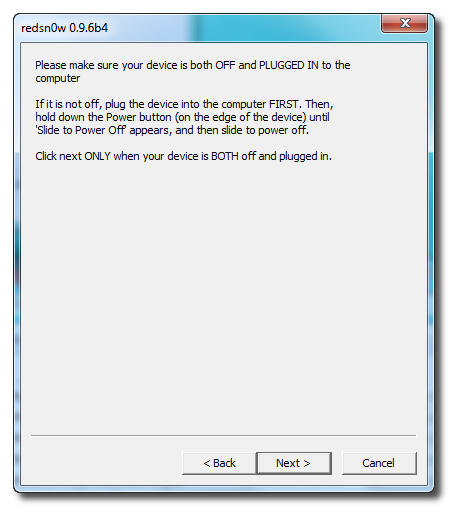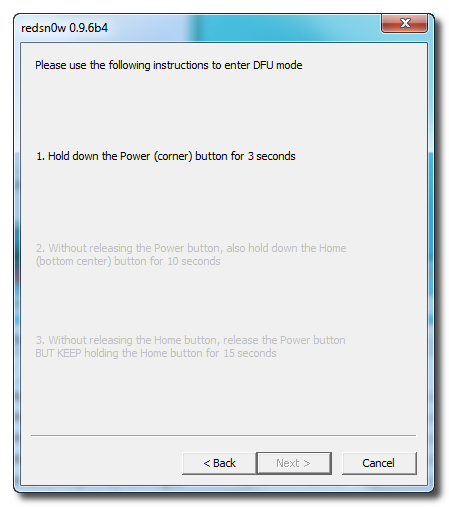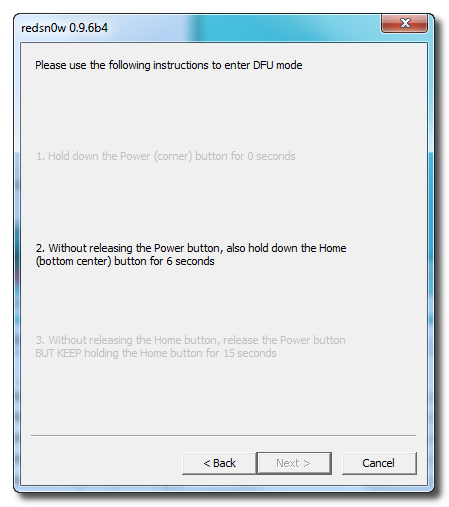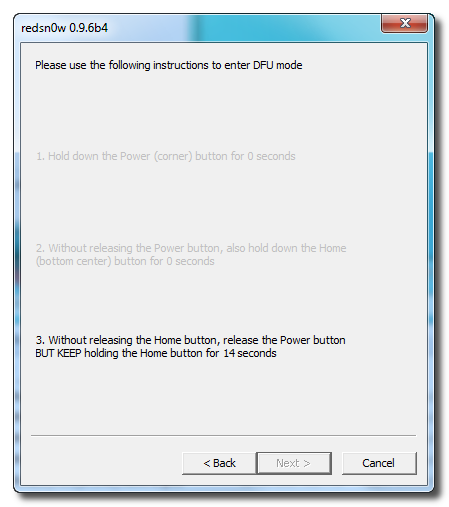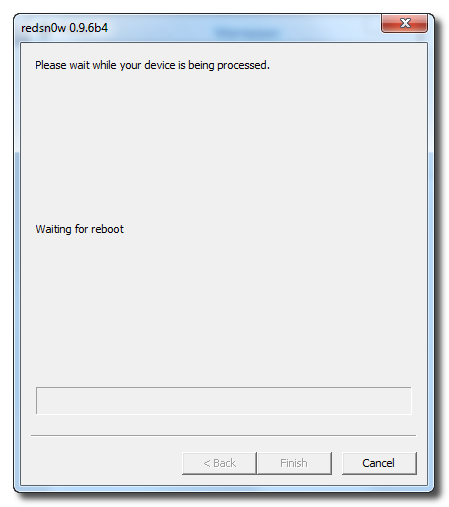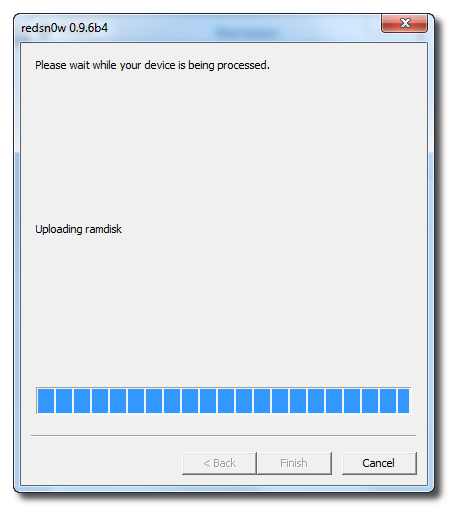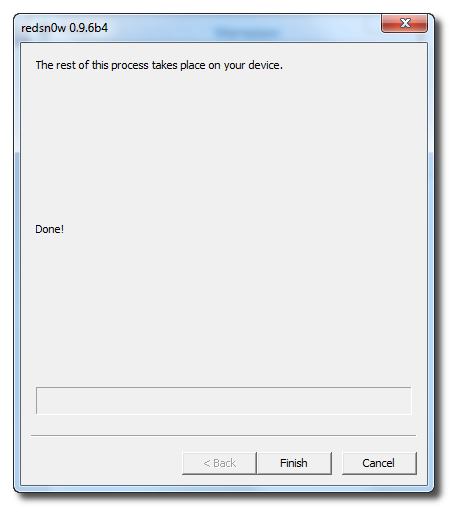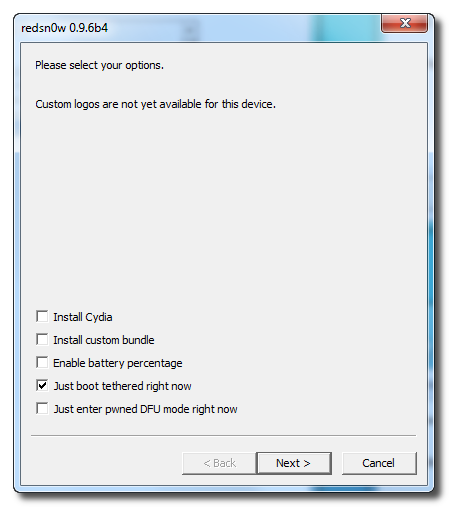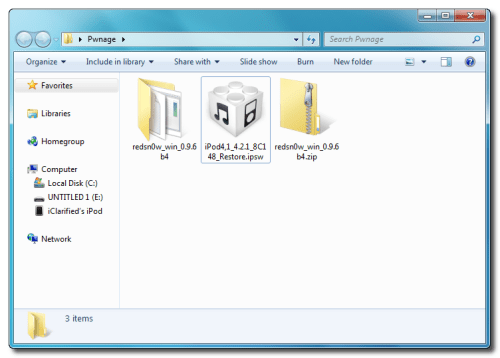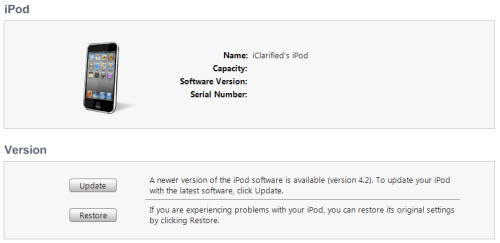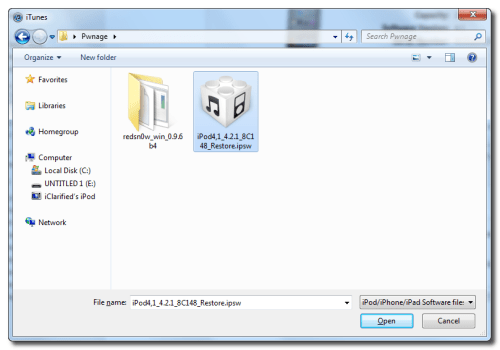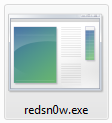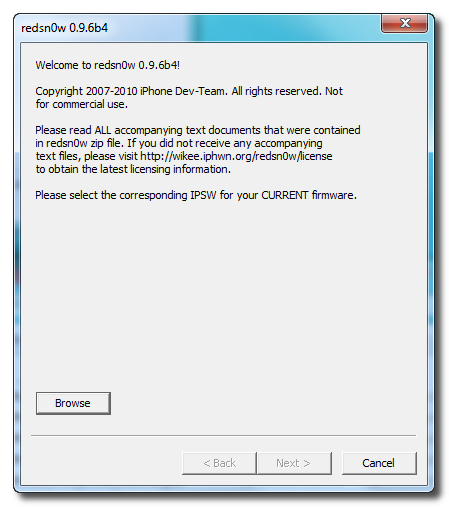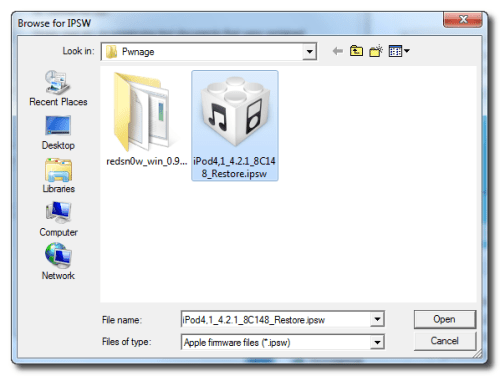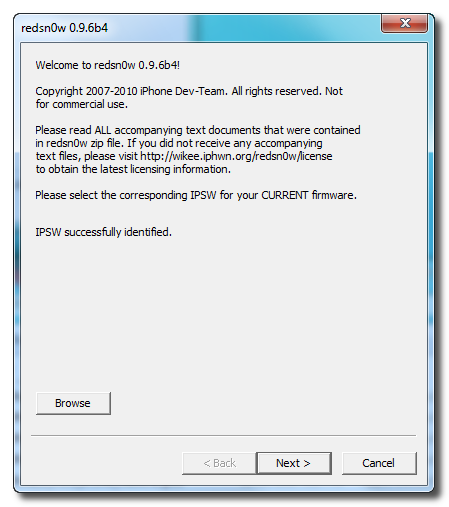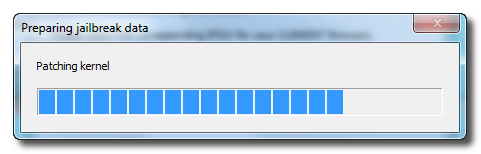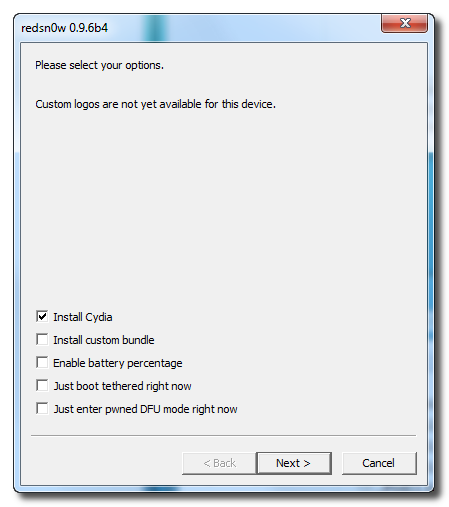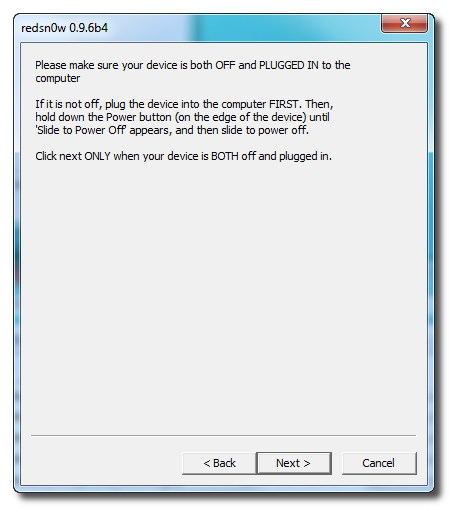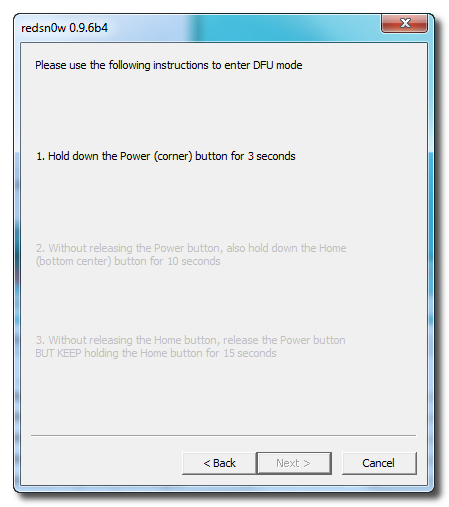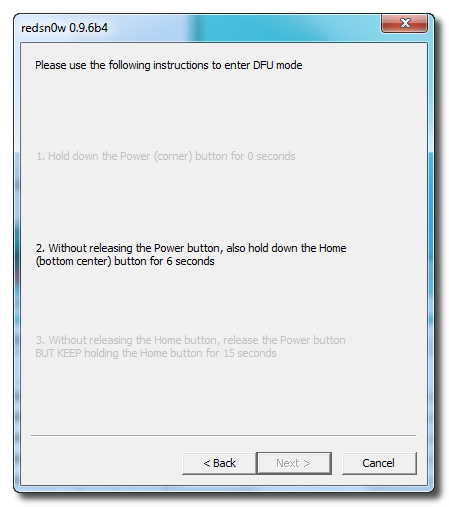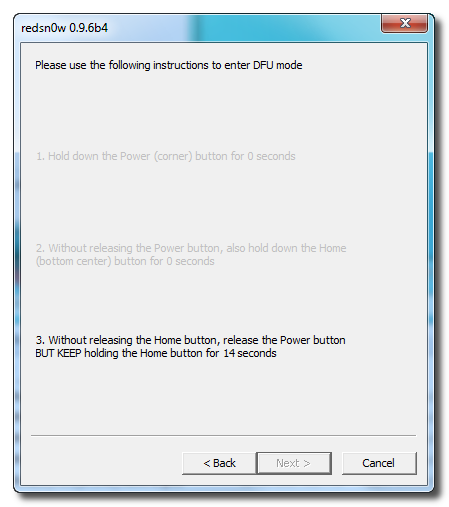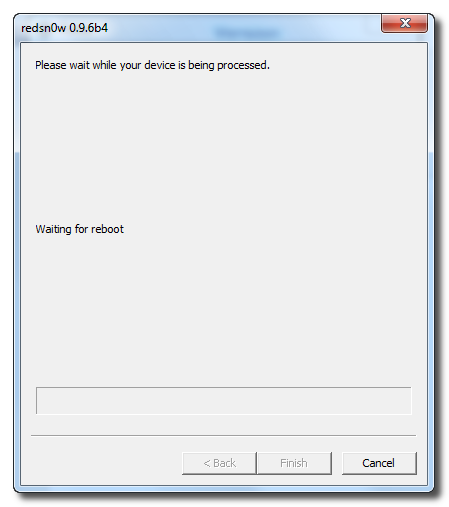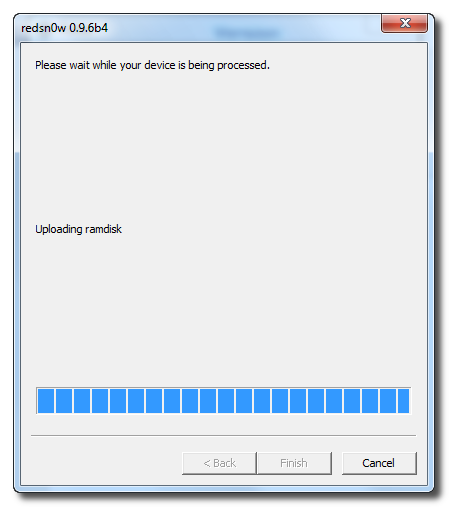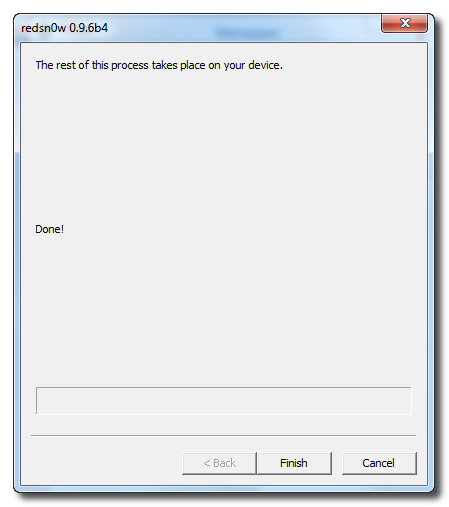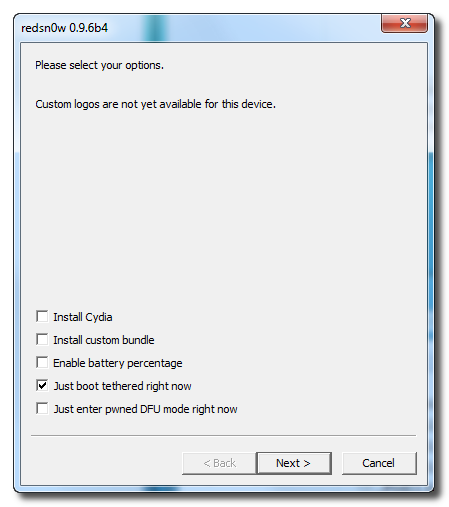According to Apple Blog:
Sprint plans to launch the ZTE Peel case for the iPod touch this Sunday, according to a leaked document (via BGR). The Peel will provide 3G access to the Wi-Fi only device, cost $79.99, and act as a mobile hotspot, too, sharing a Wi-Fi connection with up to two devices. For 1GB of data, Peel users will pay $29.99 per month. It’s great news for current touch users, but it’s also a device Apple should render redundant.
THE IPOD TOUCH: NOW JUST A SMALLER IPAD
The ZTE Peel will give the iPod touch what iPad Wi-Fi + 3G owners got at launch: access to the web anywhere you have access to a cellular network. It’ll make the touch a lot more useful, even though it doesn’t allow users to make and receive calls and text messages, as did the similar Apple Peel 520. No doubt Apple would’ve blocked any attempt to sell such a device. In fact, I’m fairly surprised they’re allowing the ZTE Peel.
Since the case is only compatible with second- and third-generation iPod touches, not the current model, it won’t encourage people to rush out and buy new iPod hardware. But the Peel will encourage more iTunes and App Store sales, since touch owners will suddenly be able to use apps that pull data from web or download songs whenever the mood strikes them.
IPOD + PEEL = MANIFEST DESTINY FOR THE TOUCH
The ZTE Peel will also show Apple what effect a 3G-enabled iPod touch would have on its product ecosystem. I’ve long suspected that the iPod touch was created as a gateway drug for the company’s iPhone and iPad line. Touch users get a taste of the pocket computing power behind iOS, but run into many “If only…” moments when they try to access online content away from home.
A 3G-enabled touch removes many of those “If only…” moments, but I suspect that many users will still make the jump to an iPhone or iPad. Even with VoIP and messaging apps, the iPod touch can’t match the calling features of an actual phone. The iPad is something else entirely, a product that seems to have awakened a new thirst and satisfies it in a different way than any other Apple products.
Instead, Sprint’s experiment could show Apple the way to the iPod touch of the future. Amid the continued growth of smart and feature phones, where few people need both a media player and cell phone in their pockets, the iPod touch has lost a bit of its relevancy. A connected pocket computer with unfettered App Store access, however, might mean the iPod touch won’t get left behind.
It’ll also help widen the reach of iOS. Many people would like to try both Android and Apple’s mobile OS, but are limited to just one because of the confining nature of cell service contracts and unsubsidized device prices. Users who pick Android for their handset could also grab a touch to take advantage of what iOS has to offer.
After FaceTime and HD video, a cellular antenna is the last frontier for the iPod touch. I’d love to see Wi-Fi sharing come to the touch and other iOS devices, too, though I’m not holding my breath for that one. But 3G-capability is a no-brainer. Hopefully, Apple recognizes the benefits that Sprint’s Peel launch will make apparent, instead of just letting others profit from its inaction.





 14.34
14.34
 ipod touch review
ipod touch review