These are instructions on how to jailbreak your iPod Touch 2G on iOS 4.0 using PwnageTool for Mac.
● If you have an iPod touch 2G (non-MC model) that is jailbroken (but not with Spirit) then you can restore using recovery mode.
● If you have an iPod touch 2G (non-MC model) that is jailbroken (but not with Spirit) then you can restore using recovery mode.
● As an alternative to PwnageTool, you can use redsn0w on non-MC iPod Touch 2G.
Step One
Make a folder called "Pwnage" on the desktop. In it, you will need a couple of things. PwnageTool 4.0, found here or here
You will also need the 4.0 iPod Touch firmware.
4.0.0 (2G): iPod2,1_4.0_8A293_Restore.ipsw
When downloading the IPSW file, it is best to download it with Firefox since Safari often auto extracts it!
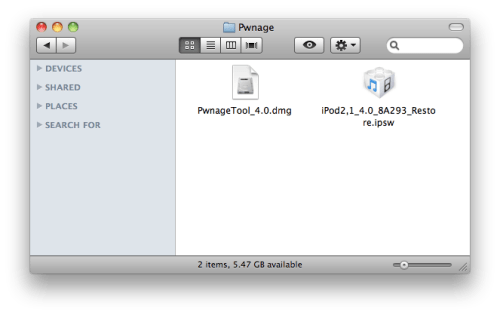
Step Two
Double click to mount PwnageTool then drag the PwnageTool icon into the Pwnage folder.

Then from the Pwnage folder double click to launch the PwnageTool application.
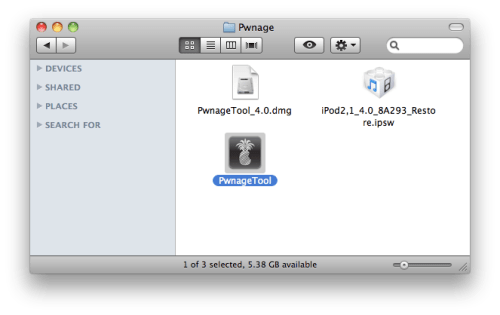
Click Ok if presented with a warning.
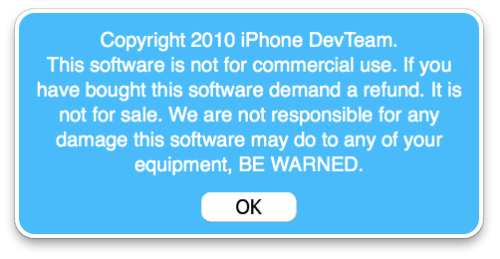
Step Three
Click to select Expert Mode from the top menu bar

Step Four
Click to select your iPod. A check-mark will appear over the image of the phone.
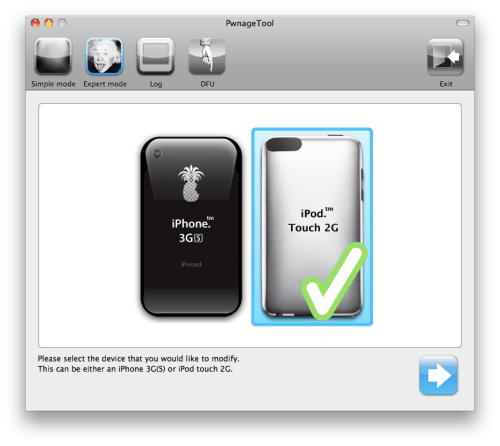
Step Five
Click the blue arrow button to continue. You will be brought to the "Browse for IPSW" page. On my laptop, it automatically found the IPSW. If PwnageTool doesn't automatically find the ipsw file you can click Browse for IPSW....
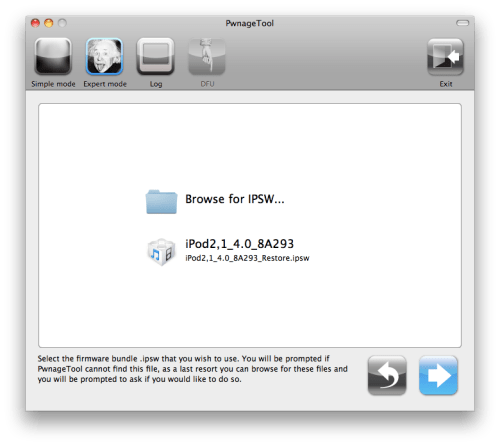
Click to select the found IPSW file, a checkmark will appear next to it. Then click the blue arrow button to continue.

Step Six
You will then be brought to a menu with several choices. Click to select General then click the blue arrow button.
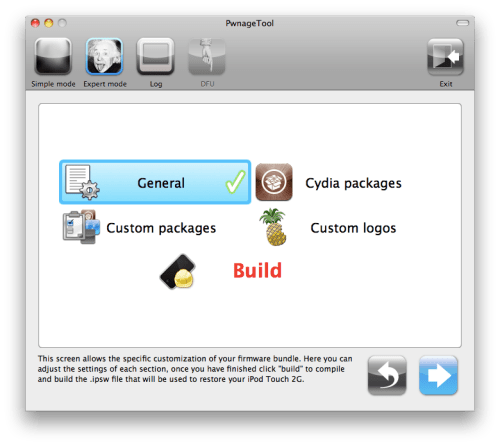
The General settings allows you to decide the partition size. Here you can also choose to enable iOS 4 features such as Multitasking, Wallpapers, and Battery Percentage. If you choose to do this please be aware that the performance of your device could suffer.
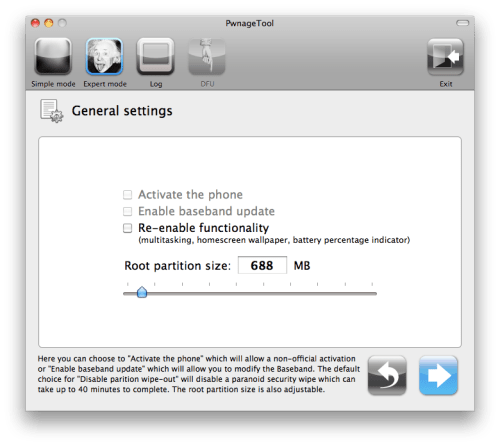
The Cydia settings menu allows you to create custom packages so you do not have to manually install the necessary them later.
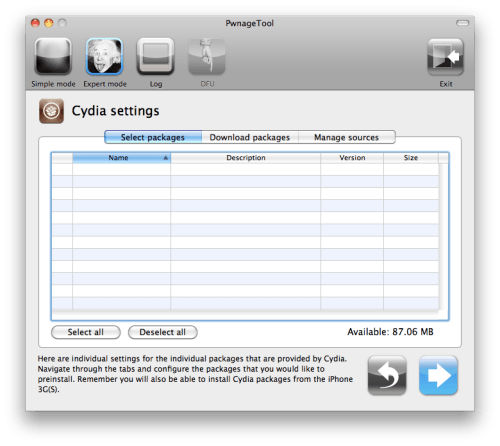
Click to select the Download packages tab. Then click the Refresh button to display all the available packages. Double clicking the package you want will download it and make it available in the Select Packages tab.
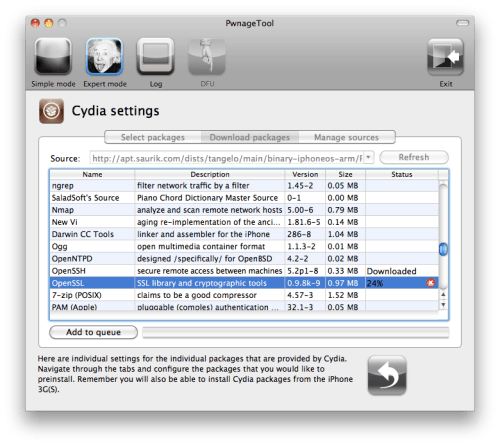
Checkmark the ones you want then Click the blue arrow button.
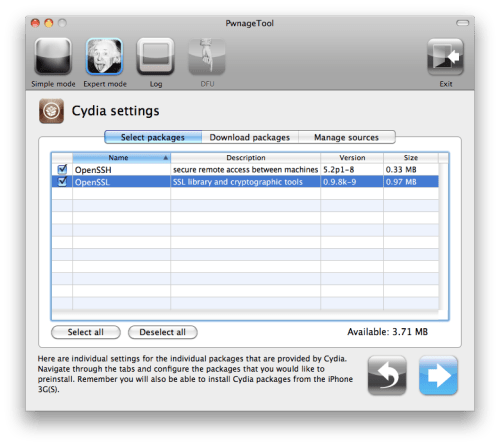
The Custom Packages Settings menu displays listed package settings for your custom IPSW. For know leave these settings as is. Click the blue arrow button to continue.
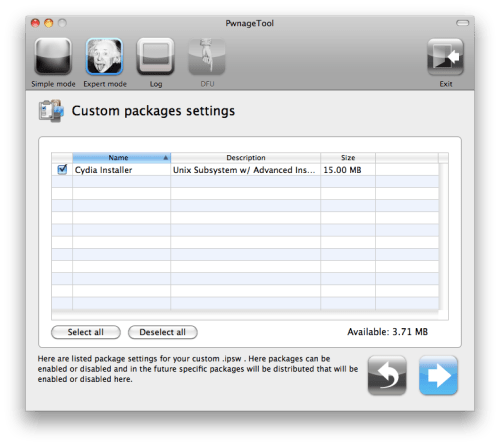
The Custom Logos Settings menu allows you to add your own images as boot logos. Click the Browse button to select your Boot logo and Recovery logo.
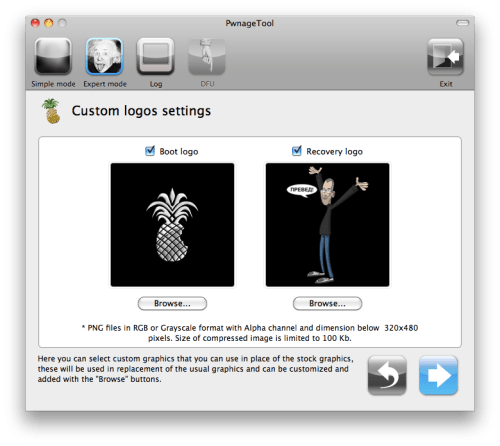
Remember the rules for them: RGB or Grayscale format with Alpha channel and dimensions below 320x480...
Click the blue arrow button to continue.
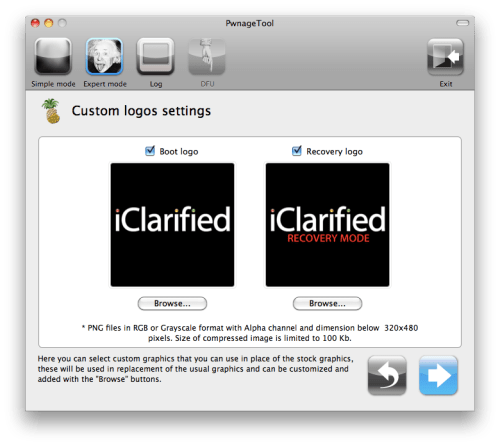
Step Seven
You are now ready to begin the pwnage process! Click the Build button to select it then click the Blue arrow button to begin.
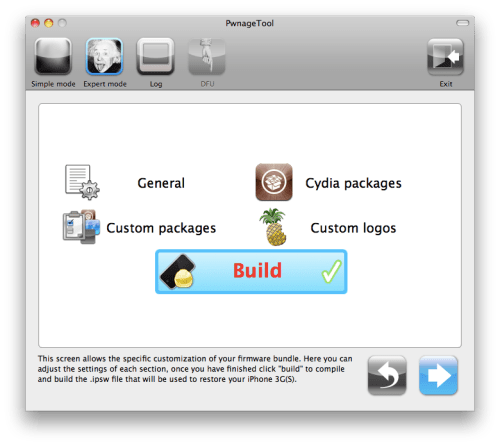
Step Eight
You will be asked to save your custom .ipsw file. Save it to your Pwnage folder you created on your Desktop.
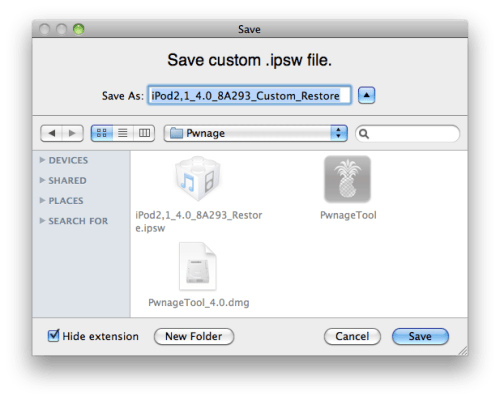
Your IPSW is now being built. Please allow up to 10 minutes.
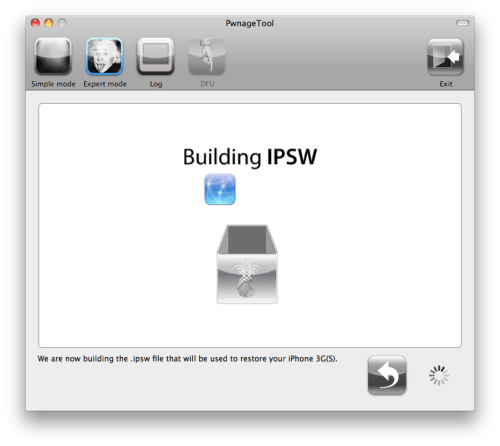
You will be asked to enter your administrator password. Do this then click the OK button.
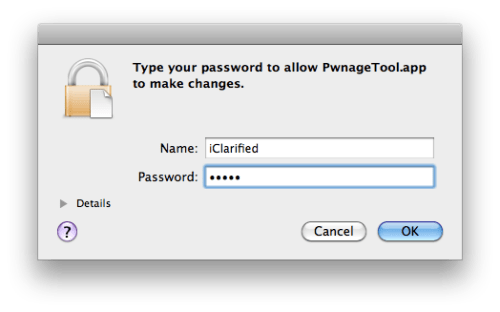
Step Nine
Once your ipsw has been built you will be asked to place your iPod into recovery mode. Click OK to close the popup message telling you this, then connect your iPod to the computer and follow these instructions on how to put your iPod into recovery mode.
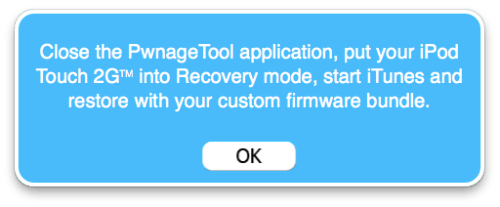
Step Ten
Once In iTunes, hold the Alt/Option key and click Restore.
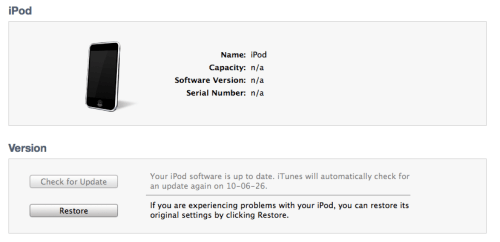
Step Eleven
Navigate to the Pwnage folder on your desktop using the dialog window that appears. Select the custom IPSW that was created and click the Open button.
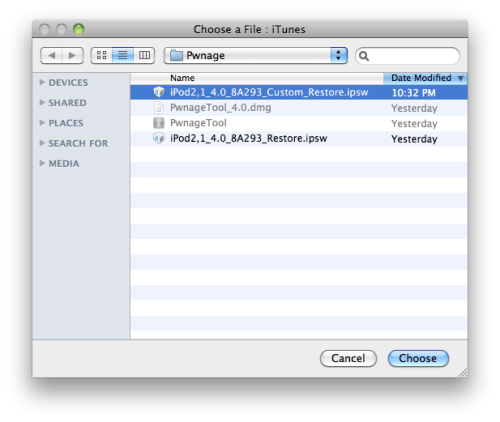
Step Twelve
iTunes will now restore the firmware on your iPod. This can also take up to 10 minutes. Once done you will be rebooted into jailbroken iPod OS 4.0!

***THANKS: Thank you to the Dev-Team for their hard work in making this jailbreak and tutorial possible!
Step One
Make a folder called "Pwnage" on the desktop. In it, you will need a couple of things. PwnageTool 4.0, found here or here
You will also need the 4.0 iPod Touch firmware.
4.0.0 (2G): iPod2,1_4.0_8A293_Restore.ipsw
When downloading the IPSW file, it is best to download it with Firefox since Safari often auto extracts it!
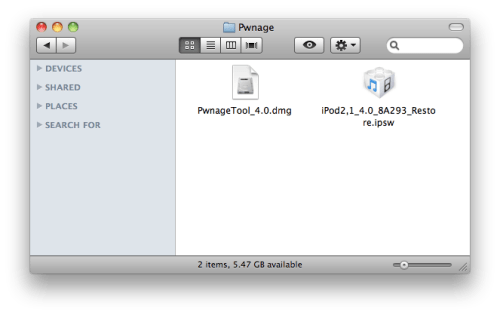
Step Two
Double click to mount PwnageTool then drag the PwnageTool icon into the Pwnage folder.

Then from the Pwnage folder double click to launch the PwnageTool application.
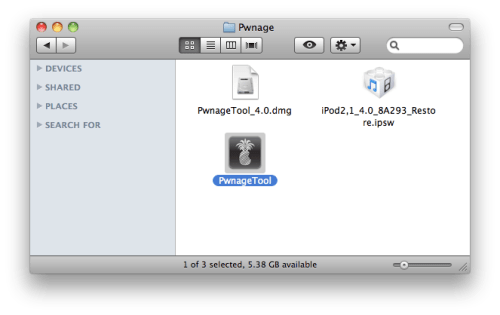
Click Ok if presented with a warning.
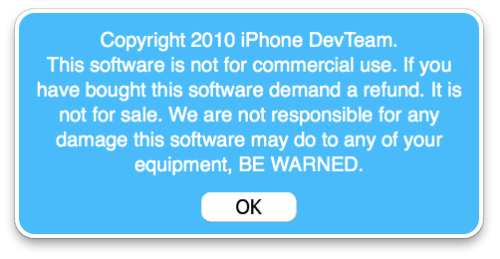
Step Three
Click to select Expert Mode from the top menu bar

Step Four
Click to select your iPod. A check-mark will appear over the image of the phone.
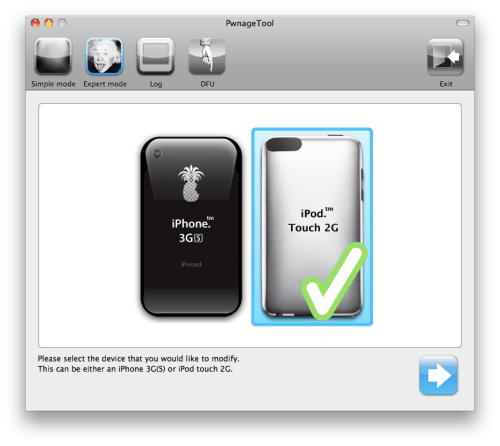
Step Five
Click the blue arrow button to continue. You will be brought to the "Browse for IPSW" page. On my laptop, it automatically found the IPSW. If PwnageTool doesn't automatically find the ipsw file you can click Browse for IPSW....
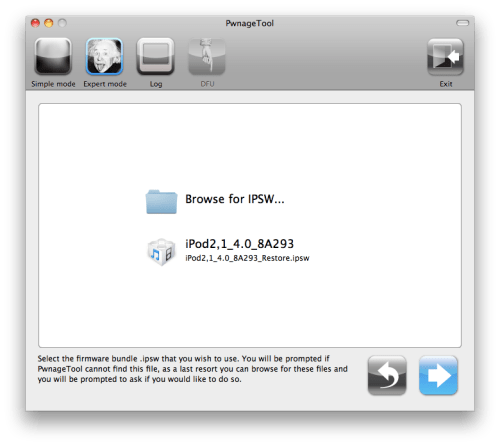
Click to select the found IPSW file, a checkmark will appear next to it. Then click the blue arrow button to continue.

Step Six
You will then be brought to a menu with several choices. Click to select General then click the blue arrow button.
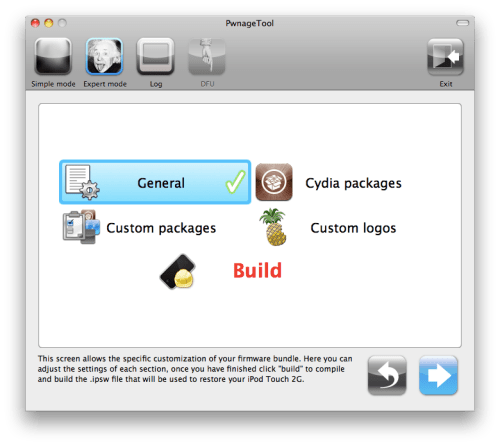
The General settings allows you to decide the partition size. Here you can also choose to enable iOS 4 features such as Multitasking, Wallpapers, and Battery Percentage. If you choose to do this please be aware that the performance of your device could suffer.
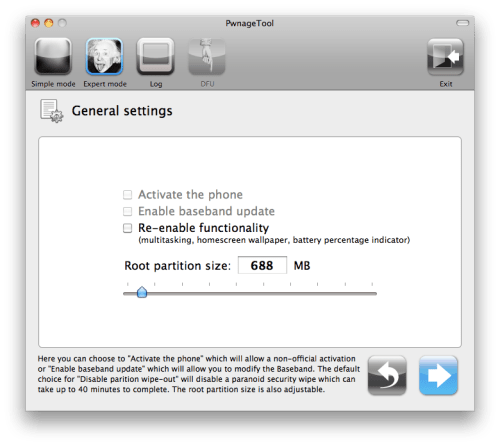
The Cydia settings menu allows you to create custom packages so you do not have to manually install the necessary them later.
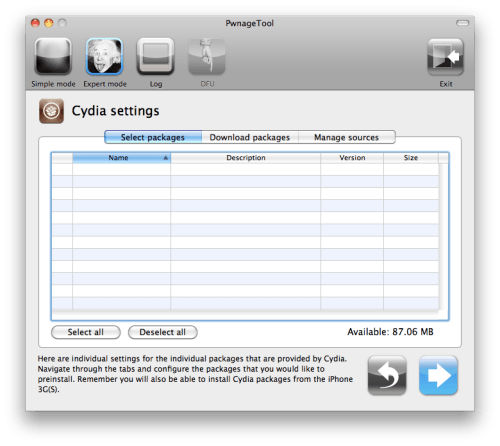
Click to select the Download packages tab. Then click the Refresh button to display all the available packages. Double clicking the package you want will download it and make it available in the Select Packages tab.
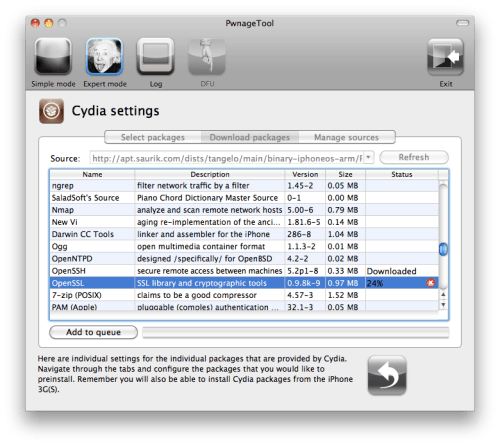
Checkmark the ones you want then Click the blue arrow button.
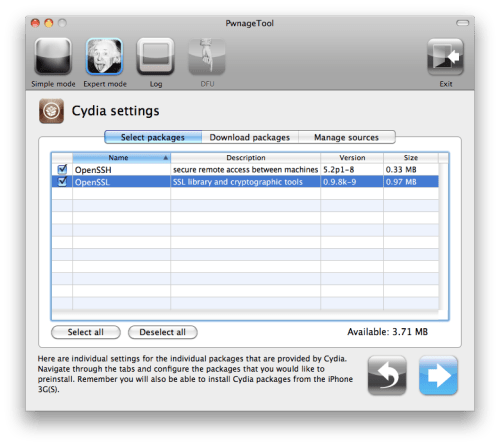
The Custom Packages Settings menu displays listed package settings for your custom IPSW. For know leave these settings as is. Click the blue arrow button to continue.
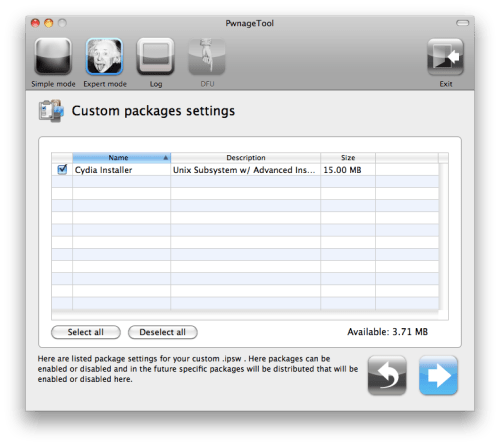
The Custom Logos Settings menu allows you to add your own images as boot logos. Click the Browse button to select your Boot logo and Recovery logo.
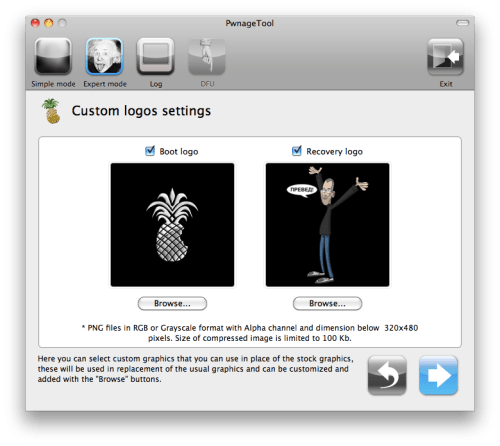
Remember the rules for them: RGB or Grayscale format with Alpha channel and dimensions below 320x480...
Click the blue arrow button to continue.
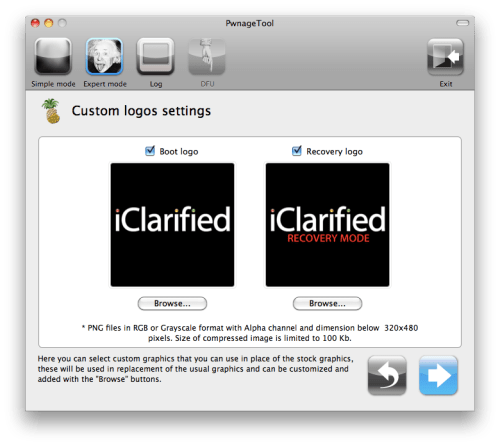
Step Seven
You are now ready to begin the pwnage process! Click the Build button to select it then click the Blue arrow button to begin.
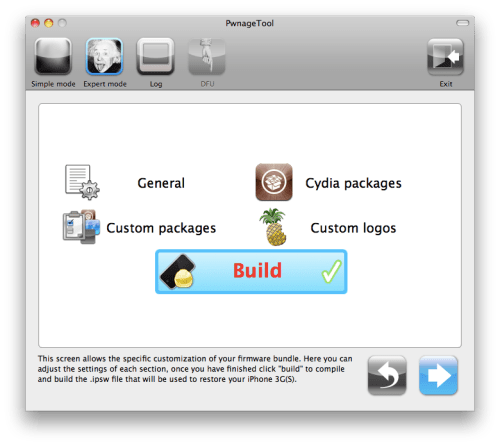
Step Eight
You will be asked to save your custom .ipsw file. Save it to your Pwnage folder you created on your Desktop.
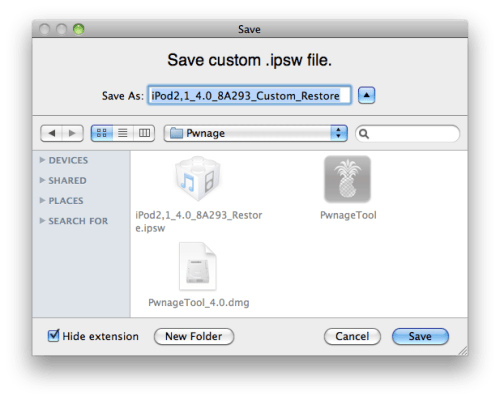
Your IPSW is now being built. Please allow up to 10 minutes.
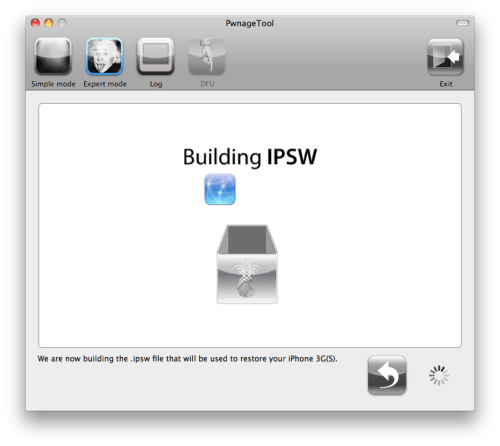
You will be asked to enter your administrator password. Do this then click the OK button.
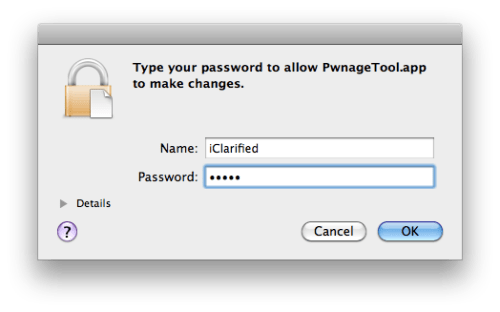
Step Nine
Once your ipsw has been built you will be asked to place your iPod into recovery mode. Click OK to close the popup message telling you this, then connect your iPod to the computer and follow these instructions on how to put your iPod into recovery mode.
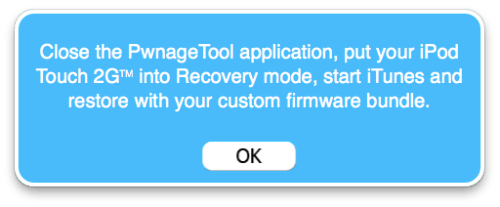
Step Ten
Once In iTunes, hold the Alt/Option key and click Restore.
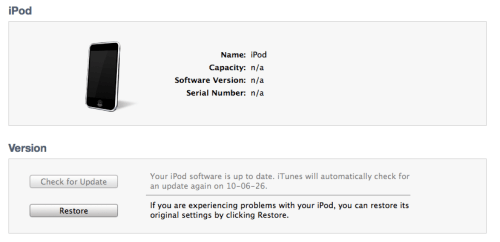
Step Eleven
Navigate to the Pwnage folder on your desktop using the dialog window that appears. Select the custom IPSW that was created and click the Open button.
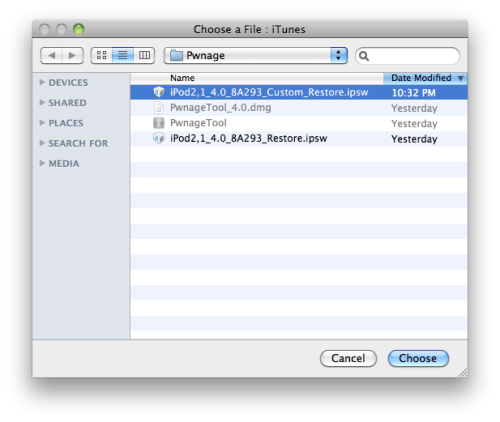
Step Twelve
iTunes will now restore the firmware on your iPod. This can also take up to 10 minutes. Once done you will be rebooted into jailbroken iPod OS 4.0!

***THANKS: Thank you to the Dev-Team for their hard work in making this jailbreak and tutorial possible!
 00.07
00.07
 ipod touch review
ipod touch review

 Posted in:
Posted in: 









0 komentar:
Posting Komentar