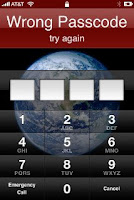 As you know iPhone and iPod touch allow you to set a passcode to be entered when powered on or when the wake button is pressed. And when you enter the wrong passcode you'll see a screen that says "Wrong Passcode, try again." If you enter the wrong passcode too many times, you'll see a message that says "iPod is disabled" and to try again late. The screen on the iPhone will read as "iPhone is disabled."
As you know iPhone and iPod touch allow you to set a passcode to be entered when powered on or when the wake button is pressed. And when you enter the wrong passcode you'll see a screen that says "Wrong Passcode, try again." If you enter the wrong passcode too many times, you'll see a message that says "iPod is disabled" and to try again late. The screen on the iPhone will read as "iPhone is disabled."If you repeatedly enter the wrong passcode, iPhone or iPod touch will be disabled for longer intervals, before you can try again. After too many unsuccessful attempts, you won't be able to try again until you connect to the computer you normally sync with. Show me more...
Note that starting with iPhone 2.1 software, there is a setting to cause the device to erase itself after 10 consecutive incorrect password attempts. This setting is off by default. It can be turned on by tapping Settings > General > Passcode Lock after you enter a correct passcode.
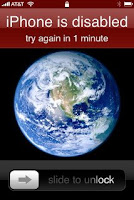
If you cannot remember the passcode, you will need to restore your device on the computer that was used to originally sync the iPhone or iPod touch so that you can reset your passcode and resync the data from the device (or restore from a backup).
If you restore on a different computer that was never synced to the iPhone or iPod touch, you will be able to unlock the device for use and remove the passcode but your data will not be present.
Restoring your iPhone or iPod touch
Restoring your device will erase all data from your iPhone or iPod touch, including songs, videos, contacts, photos, calendar information, and any other data. All iPhone or iPod touch settings are restored to their factory condition.Whenever you restore your iPhone or iPod touch, Apple highly recommends that you perform a sync prior to restoring in order to back up any changes since your last sync. If you have movie rentals on the device that you haven't finished watching, restoring using iTunes will delete the movie rental and will not be recoverable.
Use the following steps to restore your iPhone or iPod touch:
- Make sure you have the latest version of iTunes installed and running before attempting to update.
- Connect your iPhone or iPod touch to your computer.
- Select your iPhone or iPod touch when it appears in iTunes under Devices.
- Select the Summary tab.
- Select the Restore option.
- When prompted to back up your iPhone or iPod touch's settings before restoring, select the Back Up option. If have just backed up the device, it is not necessary to create another.
- Select the Restore option when iTunes prompts you (As long as you've backed up your device, you should not have to worry about restoring your phone).
- Once the restore process has completed the iPhone or iPod touch restarts and displays the Apple logo while starting up. NOTE:For the iPhone only, after a restore, the iPhone displays the "Connect to Activate" screen. During this period you must continue to keep your device connected to complete activation and make sure you are connected to the internet.
- The final step is to restore your iPhone or iPod touch from a previous backup. So on the setup screen select the back up you want for your iPhone or iPod touch and select the Continue button in order to complete your device's restoration.
 18.16
18.16
 ipod touch review
ipod touch review

 Posted in:
Posted in: 








0 komentar:
Posting Komentar