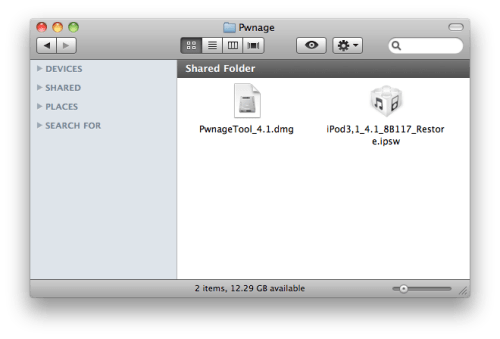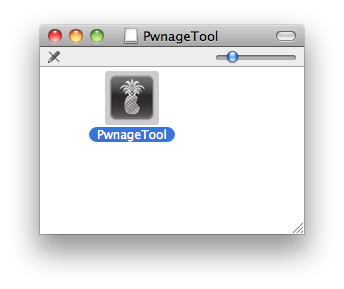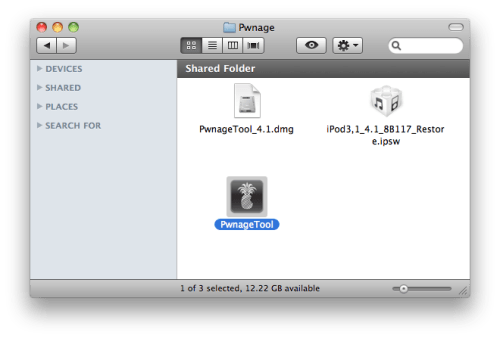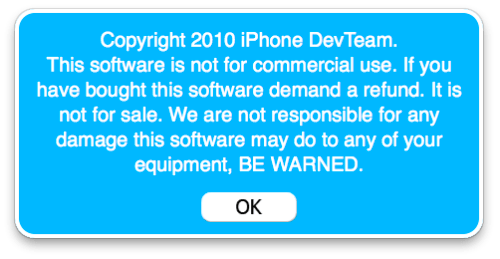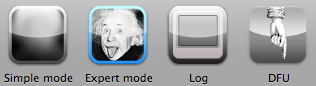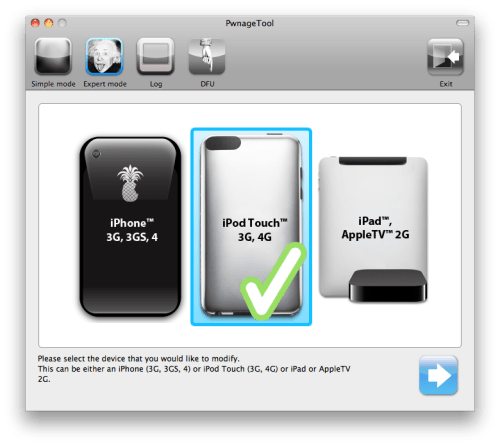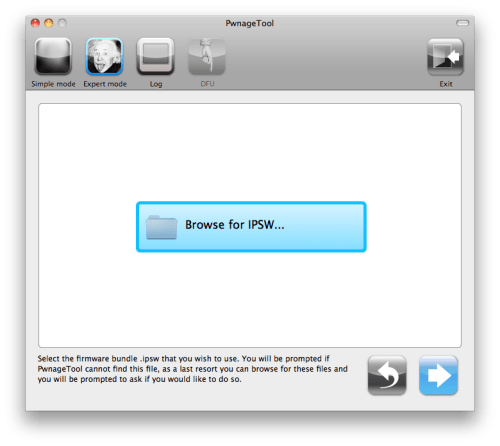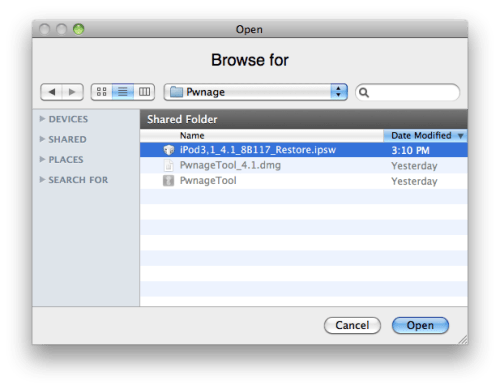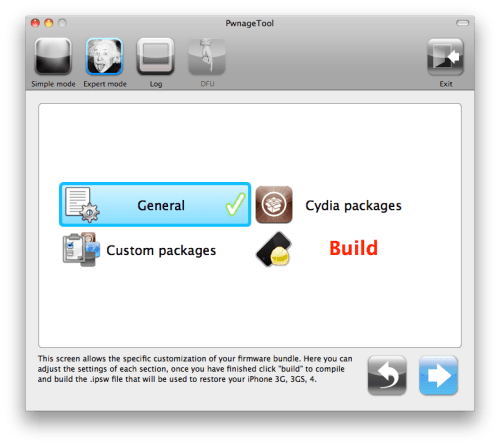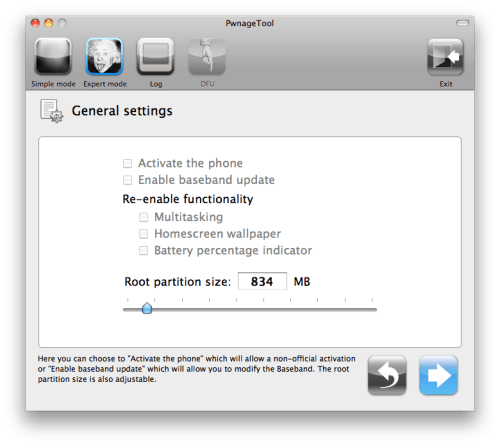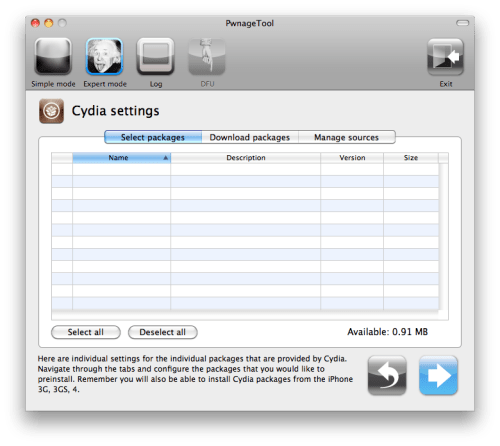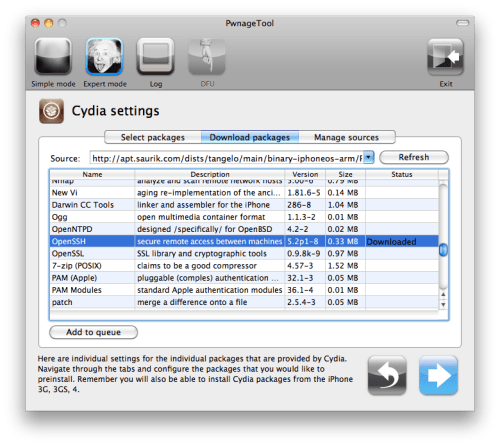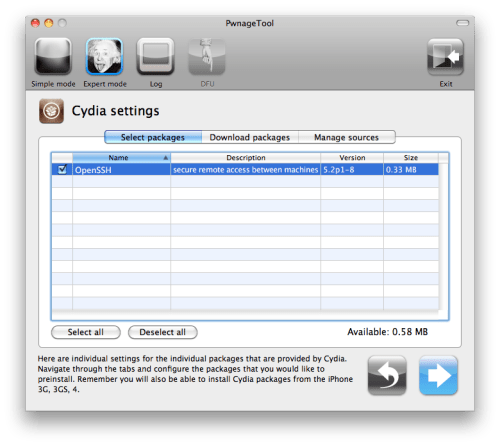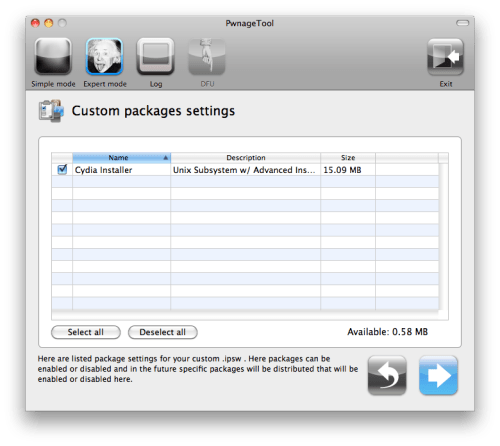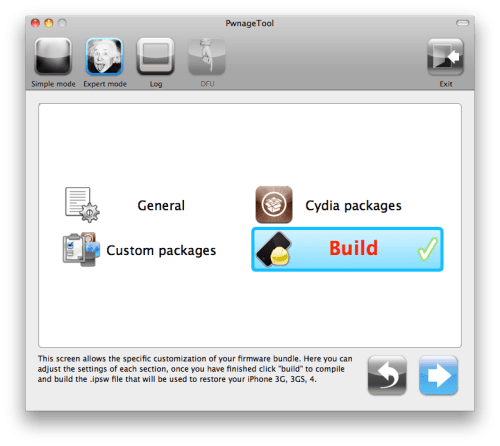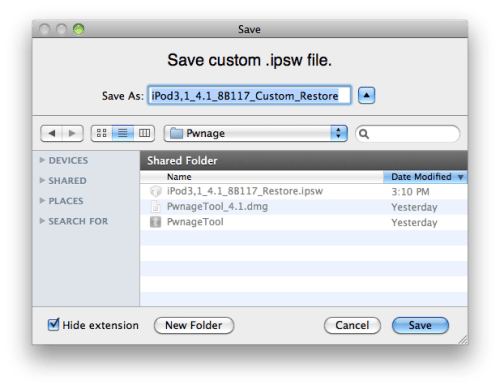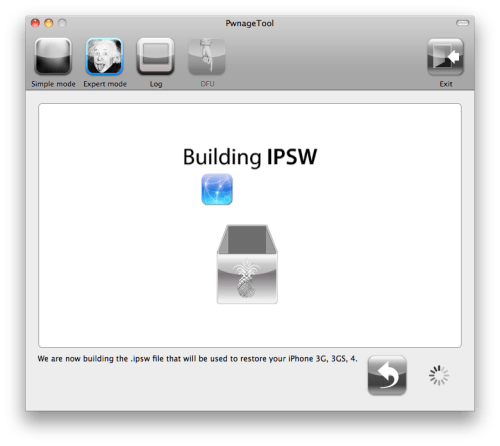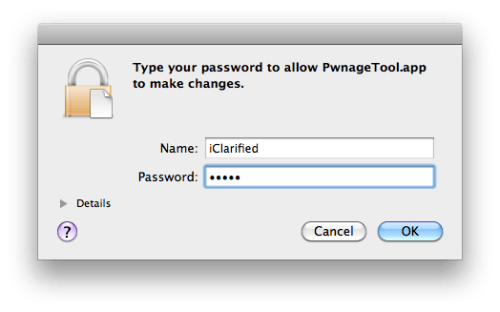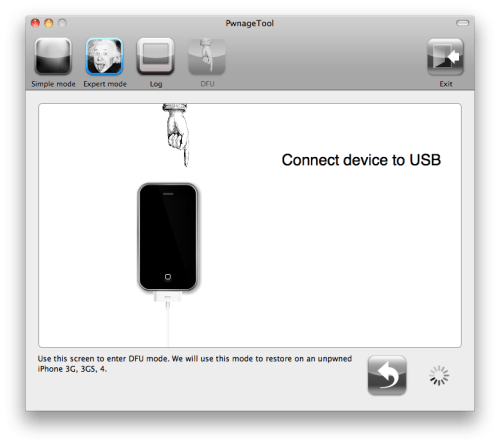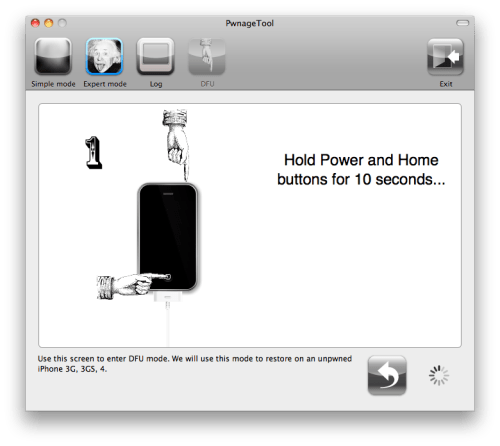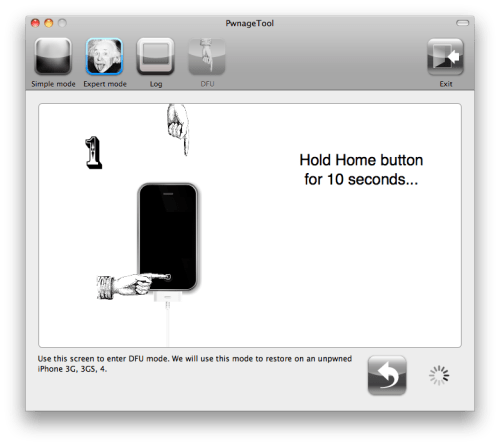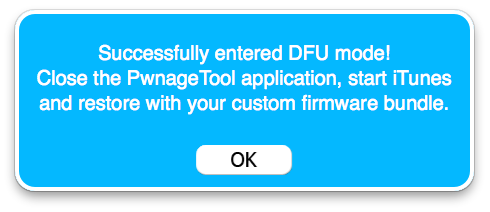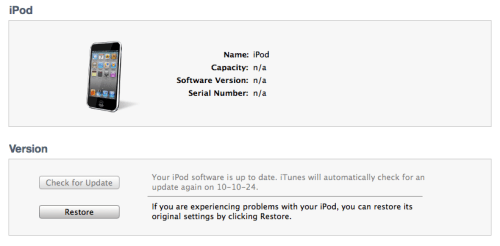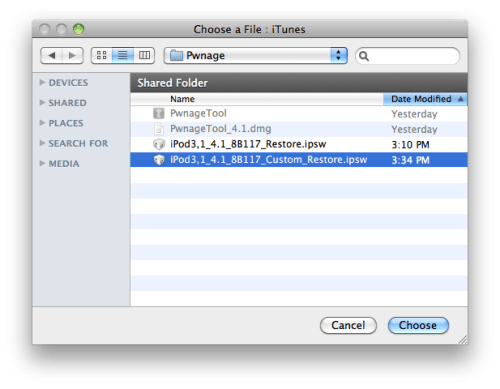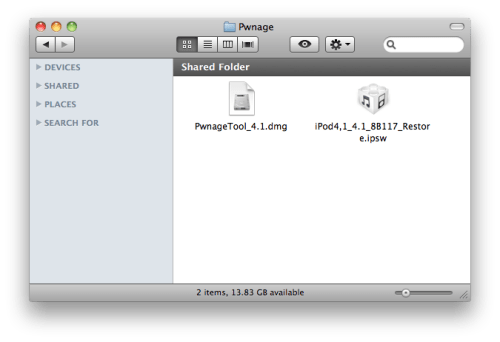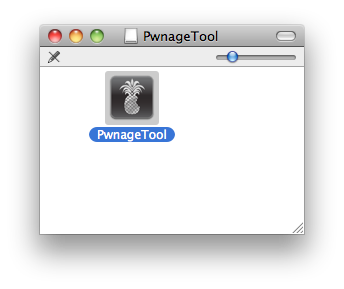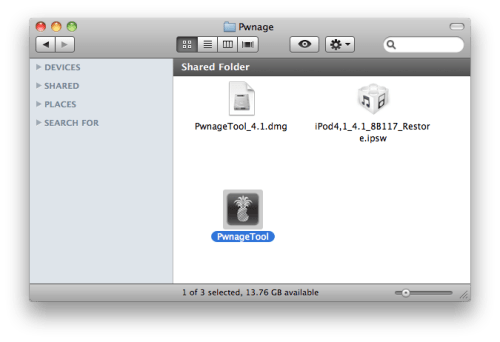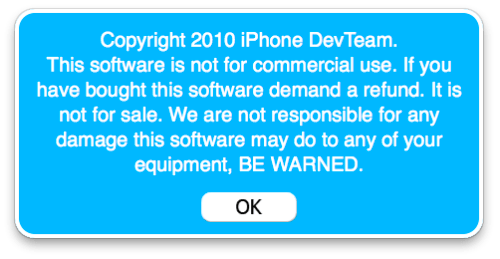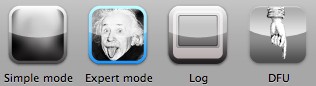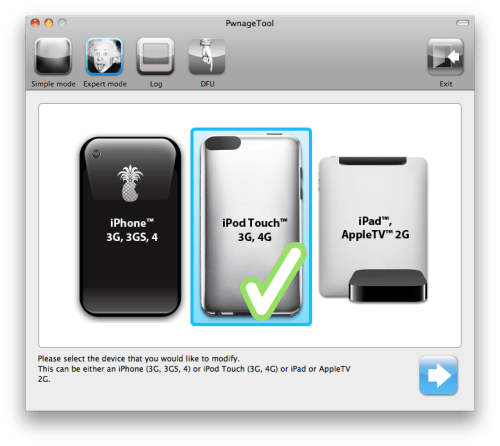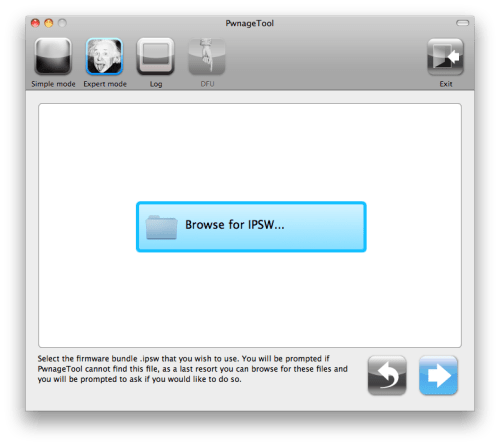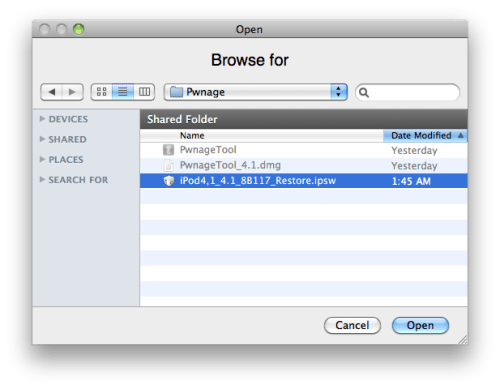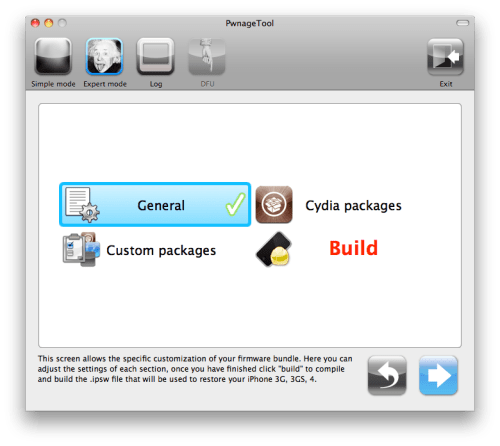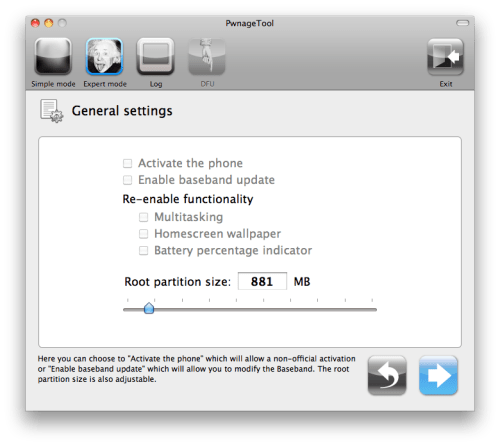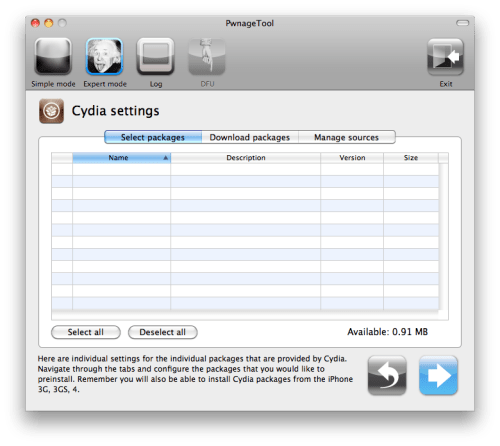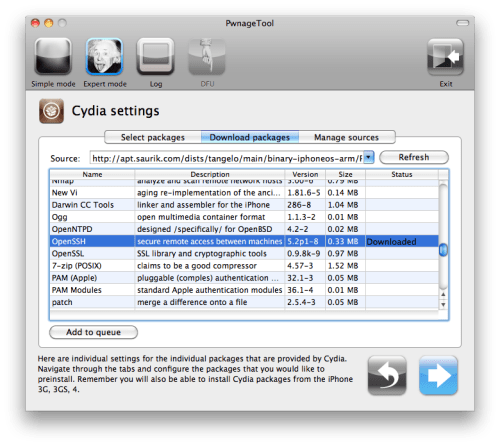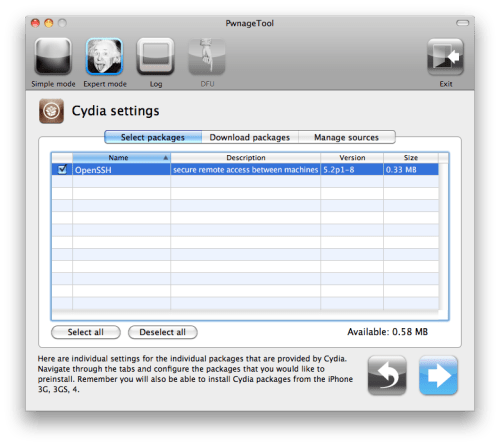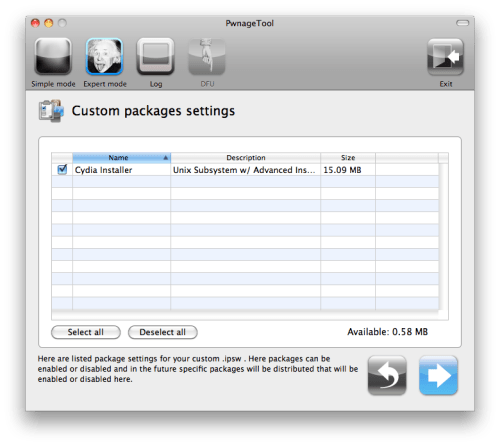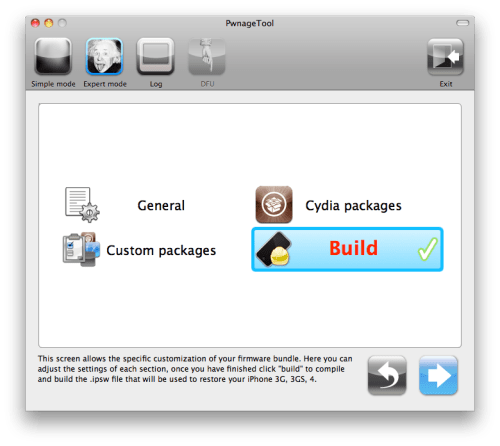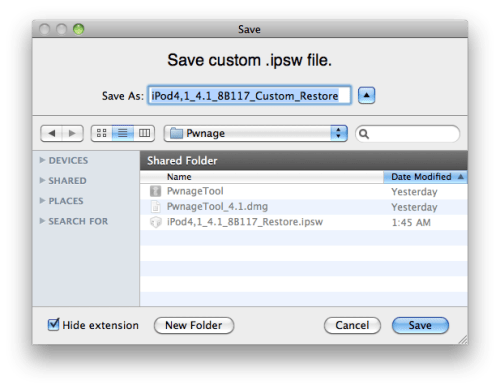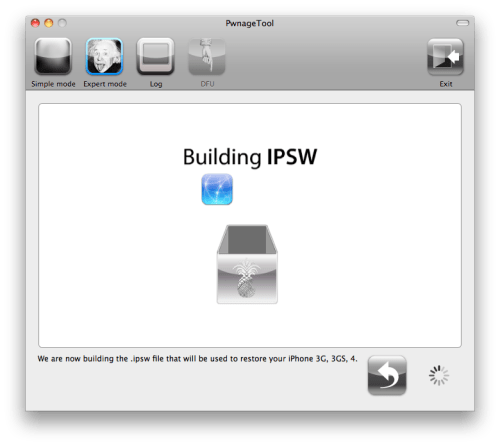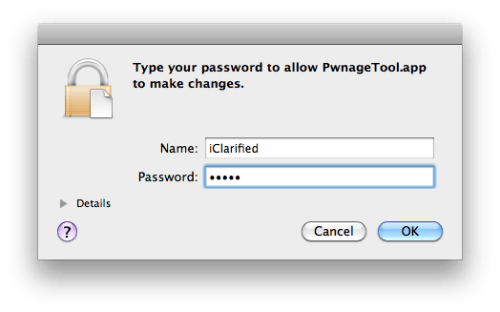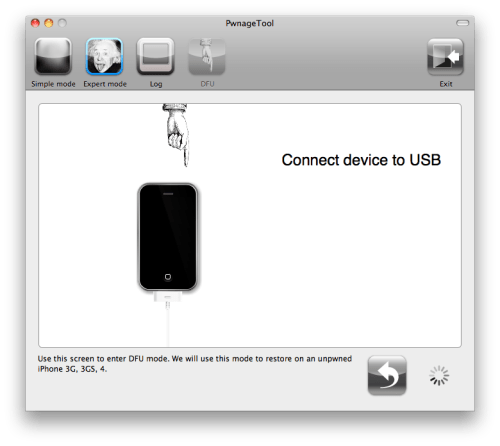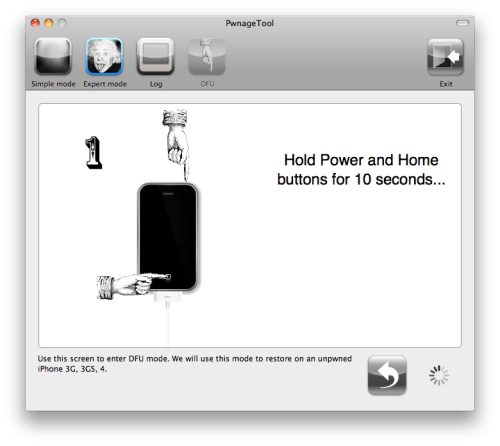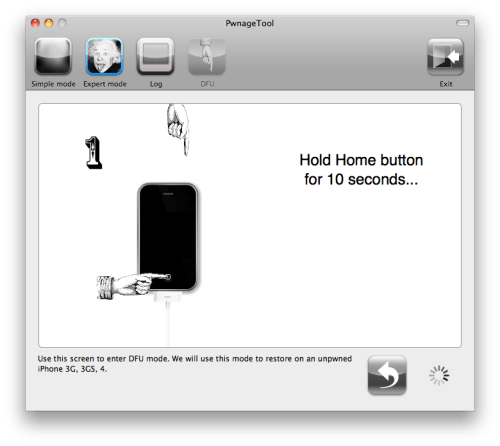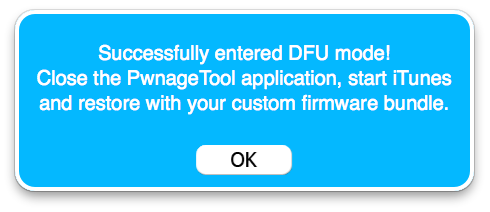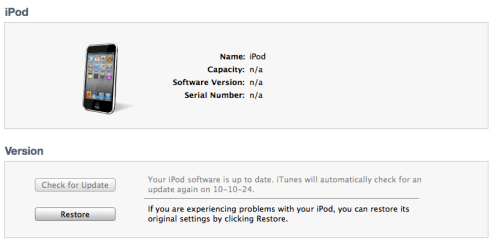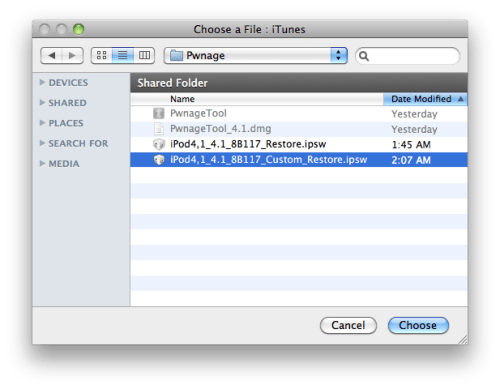Long waited app just got released! I am talking about VLC for iPod Touch! Most or some of you know how great VLC is just because it plays almost every single video file on PC or Mac. Well, as of today you can download VLC for iPod Touch from iTunes.
Here is the direct link to iTunes





 11.22
11.22
 ipod touch review
ipod touch review